Using the Grid Settings Window
As an alternative to manipulating data using the grid column headings, you can use the Grid Settings window to:
- hide or display fields.
- change field labels
- specify how many records display on a page
Customizing the Inquiry Grid
To customize the Inquiry grid using the Grid Settings window:
- Click Settings > Open.
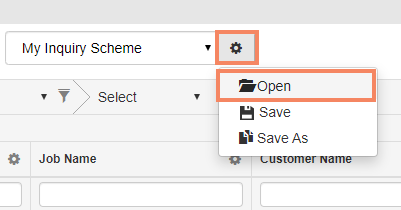
The Grid Settings window opens with the current grid setting scheme selected.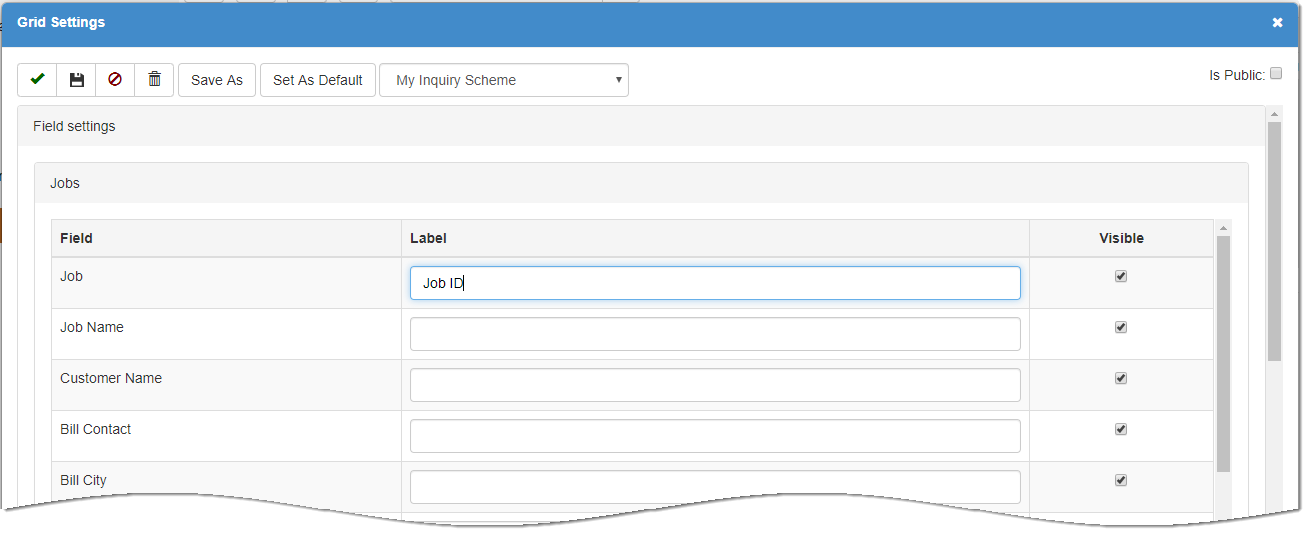
Note: If you want to customize a different scheme, simply select the scheme name from the Setting dropdown. - Under Field Settings, expand the desired group. For any field:
- In the Label column, enter a new name for the field label.
- In the Visible column, check to display or uncheck to hide the field.
- Under Paging, specify the number of lines display on each page of the grid.
- Save and apply your changes:
- Click Finish
 to simply apply the changes to the current session.
to simply apply the changes to the current session. - Click Save As to save the current setting with a new name.
- Click Set As Default to set the current scheme as your new default.
Deleting a Scheme
To delete a scheme:
- On the Inquiry screen, click Settings
 > Open.
> Open.
The Inquire Settings window displays. - In the dropdown, select the setting scheme that you want to delete.
- Click Delete
 .
.
