Counter Sales
Processing an order as a counter sale automatically triggers downstream operations without the need for you to open multiple applications. For example, you create an order and click the Counter Sale button. Based on your options, the program will automatically generate and/or print the sales order, tags and Processing reports, shipping ticket, and invoice.
Note: A System Manager option determines which documents (tags, shipping ticket, and/or invoice) are created by default when you process a counter sale. (System Manager > Location > Counter Sales).
To process a counter sale:
- Create the order.
- Click Counter Sale
 .
.
The Counter Sales window displays.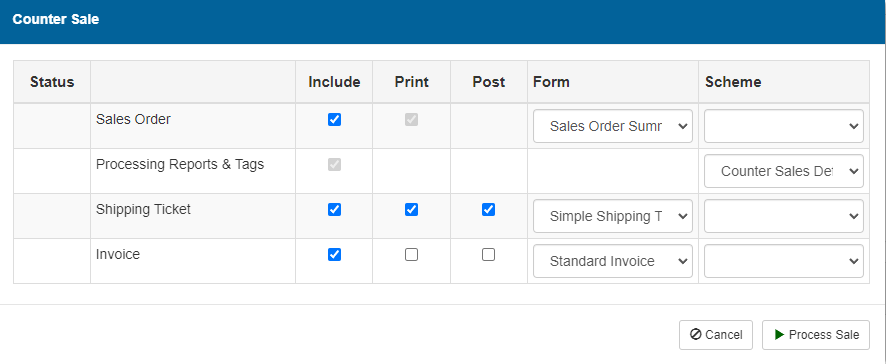
- Complete the window:
- Include - check to produce the business form (or Processing Reports & Tags).
- Print - check to print the business form(or Processing Reports & Tags).
- Post - check to post the shipping ticket and/or invoice
- Form - select the format of the business form to use.
- Scheme - select the desired report scheme to use. For example, you may normally print a Production Summary and Shear Schedule for Processing items, but might only want to print tags (and not the other reports) for a counter sale.
- Click Process Sale.
The forms, tags, and reports automatically generate, print, and/or post based on your options. - Click OK.
