Creating Correspondence Notes
Launch Correspondence Notes from any of the following modules:
- Business Partner
- Job
- Estimating
- Order Entry
- Scheduling
- Shipping Ticket
To create a correspondence note:
- Click Correspondence Note
 .
. - The Correspondence Note screen displays.
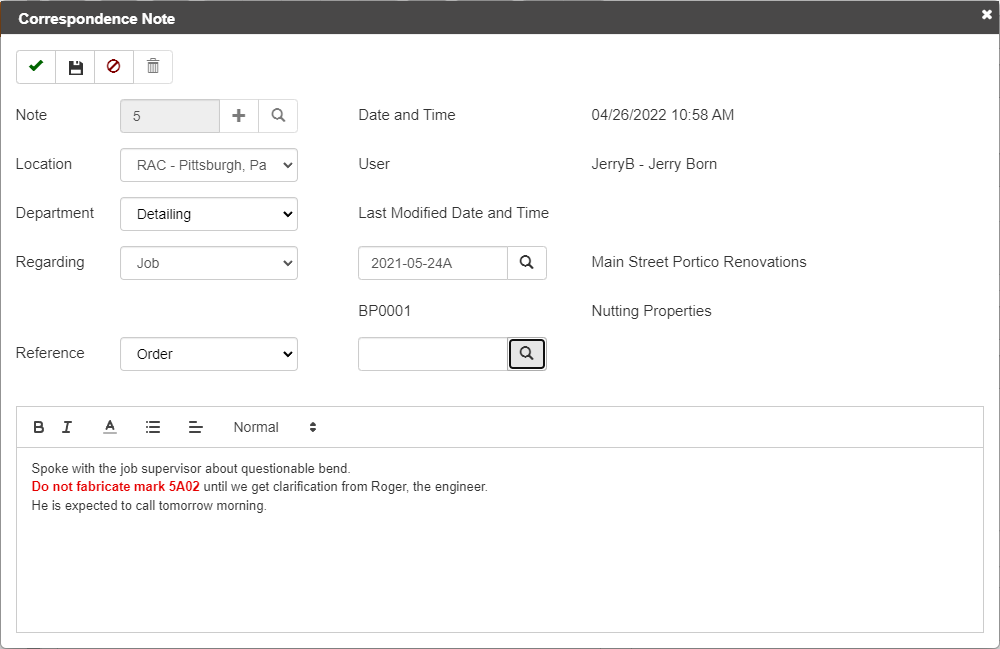
- In the Note field:
Click Auto-number ![]() to assign a new note number.
to assign a new note number.
or
Use the Lookup ![]() to select an existing note.
to select an existing note.
The Location, Date and Time, and User fields auto-fill. Where applicable, Regarding fills in based on your current screen data. For example, the job you viewing.
Note: The Note, Job Number, and entering note details are required to save a note. The Department and Reference fields are optional, but provide helpful information.
- If desired, complete or change any of the following header fields:
- Location - Verify or change the location associated to the note.
- Department - If desired, set a Department to associate to the note.
- Regarding - Verify or select the Regarding entity type (Business Partner, Job, Estimate).
Use the Lookup in the adjacent field to select the entity, such as the specific partner, job, or estimate. - Reference - Select the entity type (Invoice, Order, Shipping Ticket).
Use the Lookup in the adjacent field to select the Reference entity, such as the specific invoice, order, or shipping ticket ID.
- Enter a note in the details area.
HINT: Use the formatting fields to change the text appearance. For example, you can make the text bold, apply bullets, change the size, and other attributes. - Click Finish
 .
.
