Inserting Line Items
When you enter new items normally, they are added at the bottom of the order. Use Insert to add items between existing rows in the Entry grid.
To insert line items:
- Click Edit > Insert or type Ctrl+I.
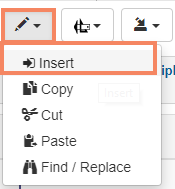
In the Select column of the grid, your cursor displays as an Insert icon.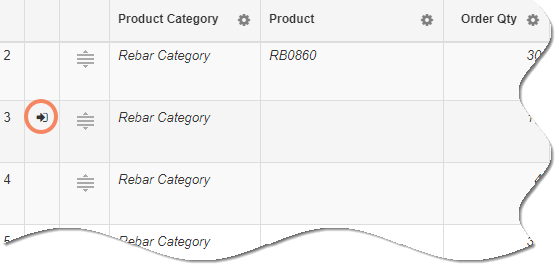
- Click on the row you want to insert above.
A new blank row is created at the insertion point. - Enter and save the line.
A new blank row displays under the line you just entered. - If desired, add as many lines as you want at the current insertion point.
- Click Edit > Stop Insert to close Insert mode and return to normal entry.
