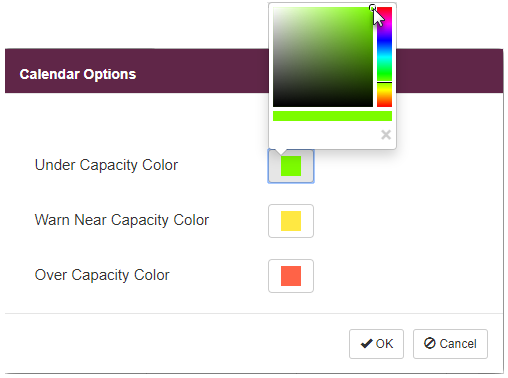Calendar Colors and Warnings
Capacity Color Coding
The calendar is color coded to display, at a glance, where your schedule stands relative to your overall capacity.

- White - No items are scheduled for the day and shift
- Green - One more more items are scheduled for the day and shift, but you are below capacity.
- Yellow - You are near capacity. (See note below)
- Red - You are over capacity.
- Gray - Operation is closed; day is unavailable to schedule anything.
Note: In Scheduling Settings (Common > System Manager > Location Options > Scheduling tab), the option Warn Near Capacity Percent, determines at what percentage of maximum capacity your system displays a yellow warning. If you leave this option blank, your calendar will only display white, green, or red. Enter weights by day for maximum shop capacity at Common > Environment > Scheduling > Shop Capacity.
Modifying Capacity Colors
The default capacity warning colors green, yellow, and red can be changed, if desired.
To change capacity colors on the Scheduling calendar:
- Open the calendar by clicking the Right Menu button.
- With the Scheduling calendar selected, click Calendar Settings.

The Calendar Options screen displays. - Click on the desired capacity color swatch and choose a different color.