Using Lookups
Lookups are used throughout aSa software. They allow you to view a list of valid entries and select the entry you want to use for a field. Two types of Lookups are available.
Note: The Job screen is illustrated in the example below, but the same principle applies to lookups in all aSa modules.
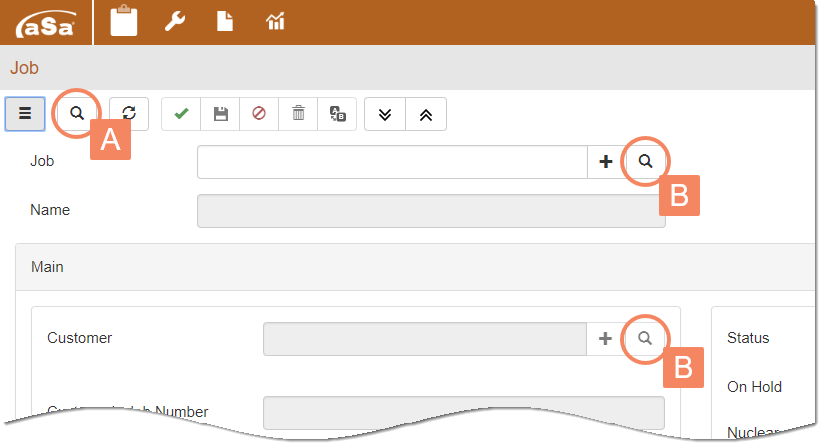
|
|
|
|
|
|
|
Lookup Type |
Where it is located |
Features |
|
A |
Main Lookup |
On the screen's (or panel's) main toolbar. |
> Use for the module's main record. Example: The order in Order Entry or the job in the Job screen. > Selection list displays in a pane in card format, allowing you to see more fields associated with each entry. > Use fields at the top of the card to sort and filter the list. |
|
B |
Field Lookup |
Next to the field. |
> Use for any field with a Lookup icon > Selection list displays in grid format. > Use the grid header to sort and filter the selection list. |
|
Note: In the sample illustration above, the you could use the Main Lookup or the Field Lookup to select the Job. |
|||
Main Lookup
To select an entry using the Main Lookup:
- Click the Lookup
 button on the toolbar.
button on the toolbar.
A list of valid entries displays in card format in the Main Lookup pane. Some lookups automatically filter the entries. For example, the default display may be records last modified by you.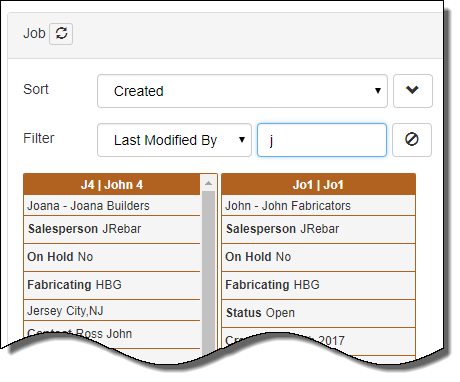
- If desired, sort the cards:
- Use the Sort dropdown to select a field to sort by.
- Use the arrow to switch between ascending and descending order.
- If desired, filter the cards:
- In the Filter dropdown, select the field to filter by.
- In the adjacent field, type the filter parameter.
Examples: Select Last Modified By, then type the desired user name, or select Status, then type the desired status.
Use the scroll bars and paging buttons to move through the list of cards.
- Click on a card to load that entry into the screen.
HINT: To quickly preview multiple entries, simply click on them in the Lookup list. The main screen updates every time you click on a new entry. - Click the Lookup
 button on the toolbar again to close the Main Lookup pane.
button on the toolbar again to close the Main Lookup pane.
Field Lookup
To select an entry using the Field Lookup:
- Click the Lookup
 button next to the field.
button next to the field.
A list of entries displays in grid format in a window.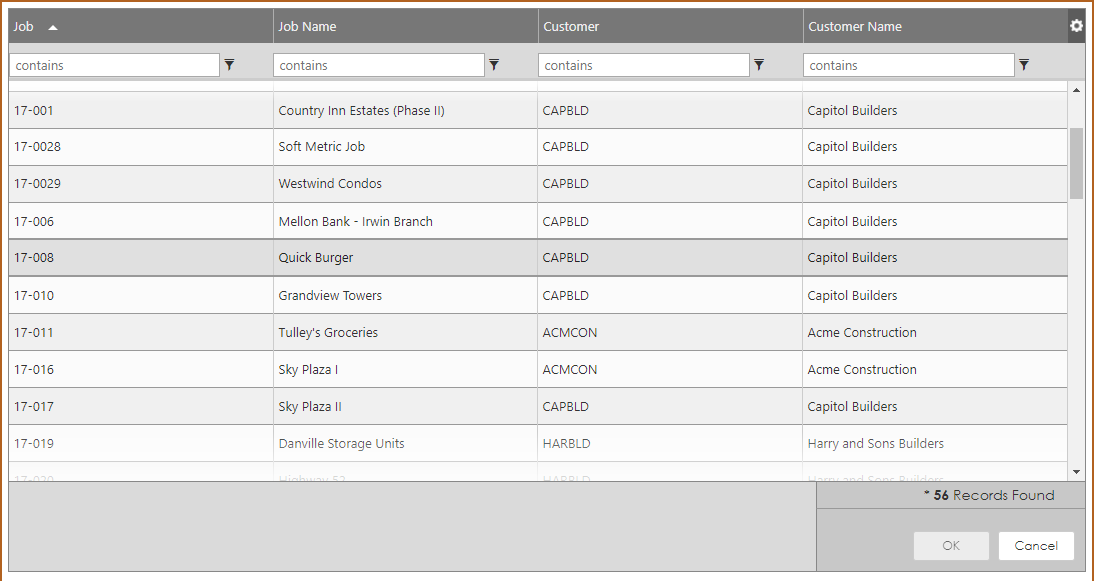
- If desired, sort the entries:
- Click on a column header to sort by that field.
- Click the column header again to switch between ascending and descending order.
- If desired, filter the entries:
- Click the Filter
 button next to the desired field's column header, then select the filter type, such as Contains, Begins With, or Equals.
button next to the desired field's column header, then select the filter type, such as Contains, Begins With, or Equals. - In the filter field, type the filter parameter.
Example: Select Begins With, then type the first few letters of the name or ID.
Use the scroll bars and paging buttons to move through the list of entries.
- Double click on an entry to load it into the screen.
