Viewing Detail for a Scheduled Day
Viewing detail for each calendar day will help you to determine whether to add to the day's schedule, shift bar lists to a different day, or re-assign bend classes to utilize different machinery.
To view details for a calendar day:
- On the calendar, simply click on the desired day.
- A bar chart displays for the selected day (see description below), and the grid displays only the orders scheduled for that day.
- Hover over the chart to see weight values.
- Use Scheduling Actions to clear, confirm, modify or view properties for any of the bar lists scheduled for the selected day.
- Click anywhere on the bar chart to close the detail and return to the default calendar view.
Scheduling Date Details
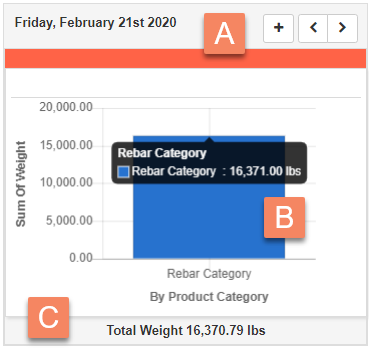
|
A |
Header Displays % of scheduled weight compared to capacity. Header and footer color indicates whether you are below (green), near (yellow), or over (red) your total shop capacity. |
|
B |
Weight Chart Bar chart displays weight of rebar, plan, miscellaneous, and job reservations. Hover over a bar to see the actual value (shown above). |
|
C |
Total Weight Displays total weight scheduled and (if defined) total bending and shearing minutes for the day. |
