Creating Calendar Events
A calendar event is basically a message, associated to specific day or days, that displays in your Scheduling calendar. Calendar events also display as notes on Scheduling reports.
To set up a calendar event:
- Click Calendar Event
 .
.
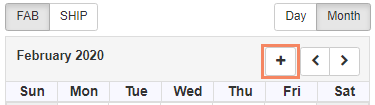
The Calendar Event window displays.
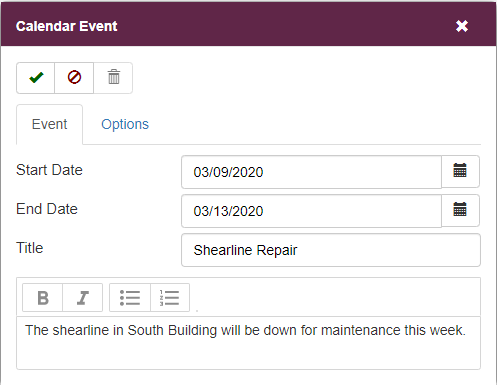
- Enter the Calendar Event details as described below.
- Click Finish
 .
.
Calendar Event Details
Toolbar Buttons
![]()
![]() Finish
Finish
Accepts all entries and saves the event.
![]() Cancel
Cancel
Clears all field entries.
![]() Delete
Delete
Deletes the event.
Event Tab
Start Date
Day the event or message begins.
End Date
Day the event or message ends.
Title
Title of the event. This text displays in the Scheduling calendar.
Description
Description of the event. This text displays when you open the event. You can format the description text using bold, italic, and bulleted/numbered lists.
Options Tab
High Priority
Check to indicate that the event is high priority. High priority events display in a red bar on the calendar.
Show for all Locations
Check to display the event for all locations.
Show for all Scheduling Modes
Check to display the event for all scheduling modes.
Additional Tasks
To modify a calendar event:
- In the calendar, click on the event title.
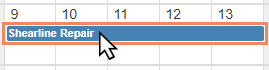
The Calendar Event screen displays.
- Update the details of the event as needed.
- Click Finish
 .
.
To delete a calendar event:
- In the calendar, click on the event title.
The Calendar Event screen displays.
Click Delete ![]() .
.
- At the confirmation prompt, click OK.
