Comment Items
Comments that appear in the body of your reports and business forms are set up as products in the system. Because the items are products, you can place them anywhere you like in the body of your order.
Overview
|
Product Category |
Field |
Where it displays |
|
Comment-Detailing |
Long Placing Note |
Detail report Spans across multiple columns. |
|
Comment-Detailing |
Product Comment |
Detail report Note column. Typically used to continue a placing note. Example: Line 1: @12" OC ← Placing note on regular product line Line 2: COL-B ← Product Comment on Comment-Detailing line |
|
Comment-Business |
Description Long Description |
Shipping ticket form, other business forms and reports |
|
|
Note: On most reports and business forms, the long description displays if it exists. If the long description is blank, the product description displays instead. |
|
Setting Up Comment Items
To set up comment items in the system:
- In Common > Environment > General > Product Category, create a product category to use for comment product classes and products.
Select the Product Category Type: Comment. - In Inventory > Product > Product Class > Main, create a product class to use for comment "products" that appear on business forms, such as quotes and sales orders.
In the Product Type field, select: Comment-Business - Create a second product class to use for comment "products" that appear on detailing-oriented reports, such as the Detail report.
In the Product Type field, select: Comment-Detailing - In Inventory > Product > Product > Main, create two products.
- For the first, select the Comment-Business product class created above.
- For the second, select the Comment-Detailing product class you created above.
Refer the Product documentation for additional details on setting up product classes and products.
Adding Comment Items to an Order
To add a comment line to an order:
- In the Product Category field, select the category that you set up to use for comment products.
- In the Product field, select one of the products you created above:
- The product defined as Comment-Business displays on business forms, such as quotes and sales orders.
- The product defined as Comment-Detailing displays on detailing reports, such as the Order Detail.
Fields such as Order Quantity that are not relevant are disabled.
- If the Right Panel is currently hidden, click Display Right Pane.
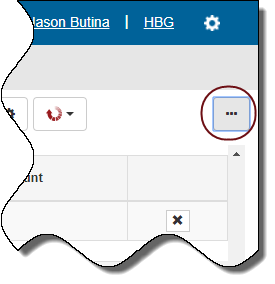
- In the Right menu, select the Product menu group.
- Modify the following fields as needed:
- Detailing Comment.
- In the Extended Description field, type the comment that you want to display.
Note: Based on your customization settings, Extended Description may also appear in the the Entry grid. - Press Enter or click Finish
 to complete and save the line item.
to complete and save the line item.
Alternately, if the Customize Line Entry > Options > Skip Checkmark is checked, the line automatically saves when you complete the last required field.
