Copying an Order
To copy an order:
- Close any open orders. You cannot use the Copy tool while an order is open on the screen.
- Click Copy
 .
.
The Copy window displays.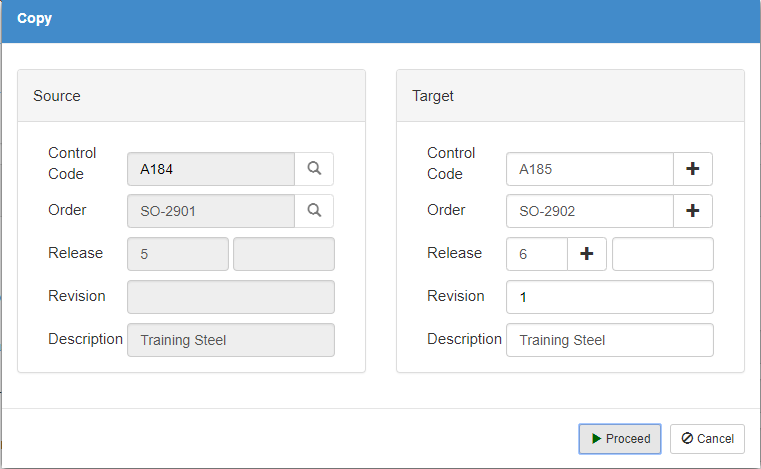
- Complete the Source and Target fields:
Source
- Control Code - Enter the control code or select the order you want to copy.
or - Order - Enter the order number or select the order you want to copy.
When you select the control code or order, related details automatically display. - Control Code - Click
 to have the program automatically assign a unique control code (or manually type in a unique control code).
to have the program automatically assign a unique control code (or manually type in a unique control code). - Order - If an order number does not display automatically, click
 to have the program assign an order number (or manually type in a unique order number).
to have the program assign an order number (or manually type in a unique order number).
- Complete target header fields:
- Release
Number or text that identifies the current order as a portion of the entire job. For example: 4 could identify the order as the fourth release in the job. Two release fields are available; this allows you to specify a two-part release number.
Click Next Number to have the program automatically assign the next available release number. The format for release numbers is defined in the Environment module (General > Sequence Macro). Optionally, you can type in a release number. The full release number, including both Release fields and Revision, must be unique within the job.
to have the program automatically assign the next available release number. The format for release numbers is defined in the Environment module (General > Sequence Macro). Optionally, you can type in a release number. The full release number, including both Release fields and Revision, must be unique within the job. - Revision
Code that identifies the latest version or revision of the order. For example: 2 may indicate the bar list has been revised twice. - Description
Text that identifies the current order. Typically, Description indicates the purpose of the material being provided. For example: FOUNDATIONS.
- Click Proceed.
