Entering Ties with Tie Calculator
Tie Designer and Tie Calculator work together to help you quickly add tie steel to an order.
- Use Tie Designer to pre-define tie configurations. A configuration consists primarily of the bar shapes and how those shapes relate to each other and to support bars. For details, refer to Tie Designer.
- Use Tie Calculator to add a number of tie configurations to a specific order based on beam or tie dimensions, required bar sizes, and related details.
Using Tie Calculator
To take off a tie configuration:
- From the Order Entry Takeoff Tools menu, select Tie Calculator.
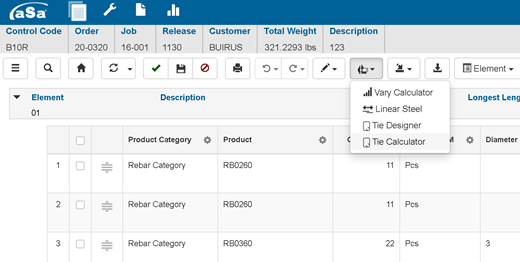
The Tie Calculator screen displays. - In the Tie Pattern field, enter or select the tie pattern that you want to add.
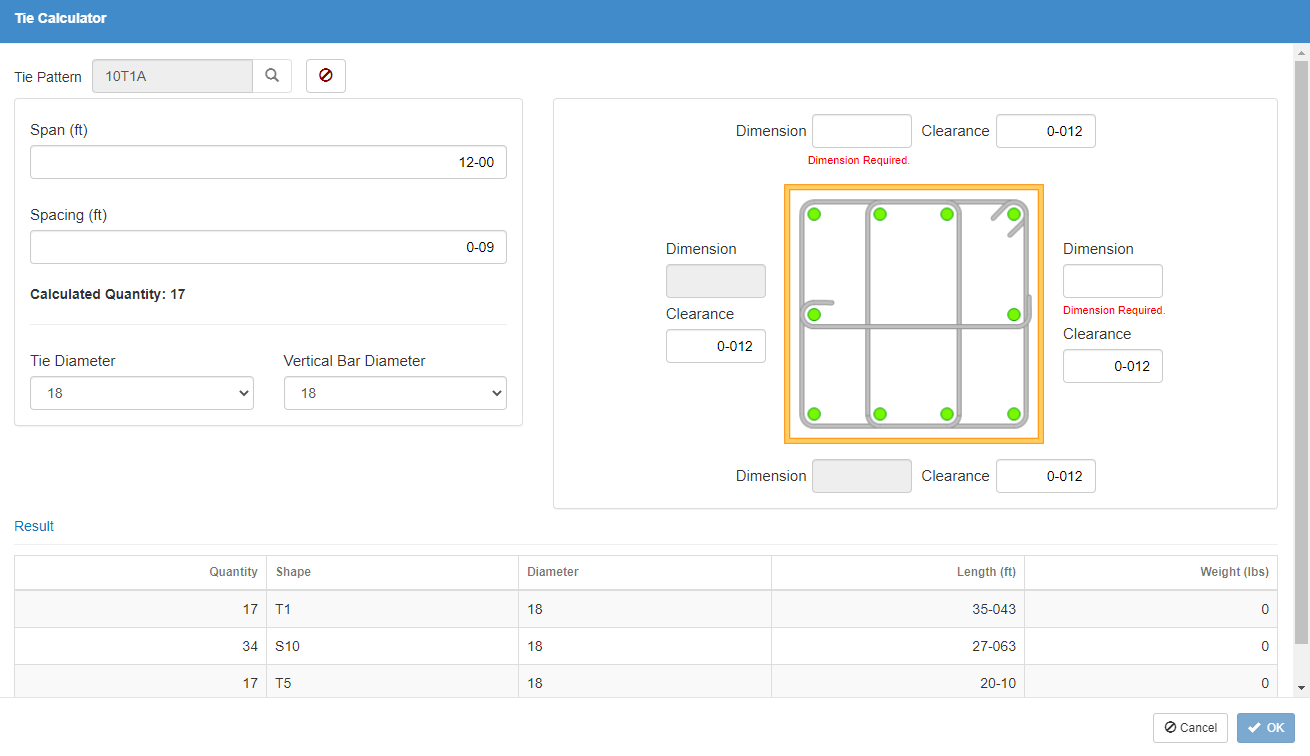
- Enter the Span and Spacing.
The program calculates the number of tie patterns (SPAN / SPACING + 1) and displays in the Calculated Quantity field. - Enter the Tie Diameter - bar size of tie steel.
- Enter the Vertical Bar Diameter - bar size of vertical bars in the column or beam.
- In the drawing area, enter the following for each side:
- Dimension - Concrete dimension of the column or beam. For a circular column, enter the diameter.
- Clearance - Distance from the edge of the concrete to the edge of the ties.
Note: The top dimension field (1) sets the length of the top and bottom of the tie pattern. The right dimension field (2) sets the length of the right and left side of the tie pattern.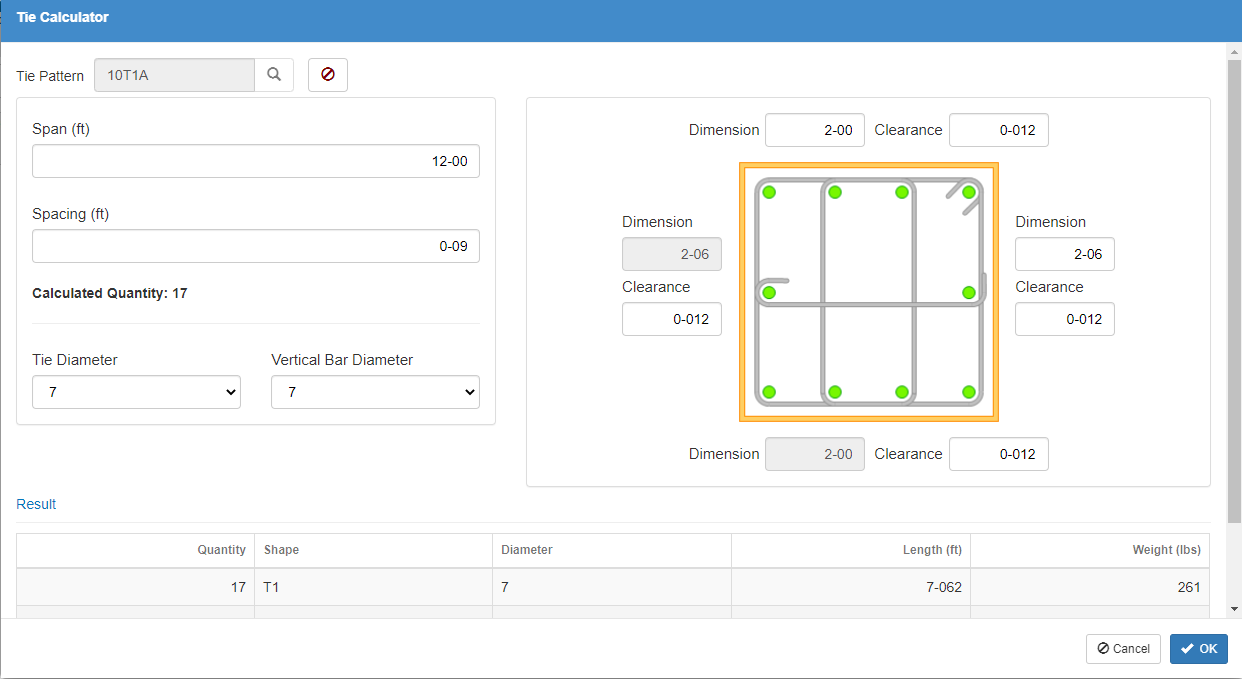
The program calculates the bars and displays them in the Result area.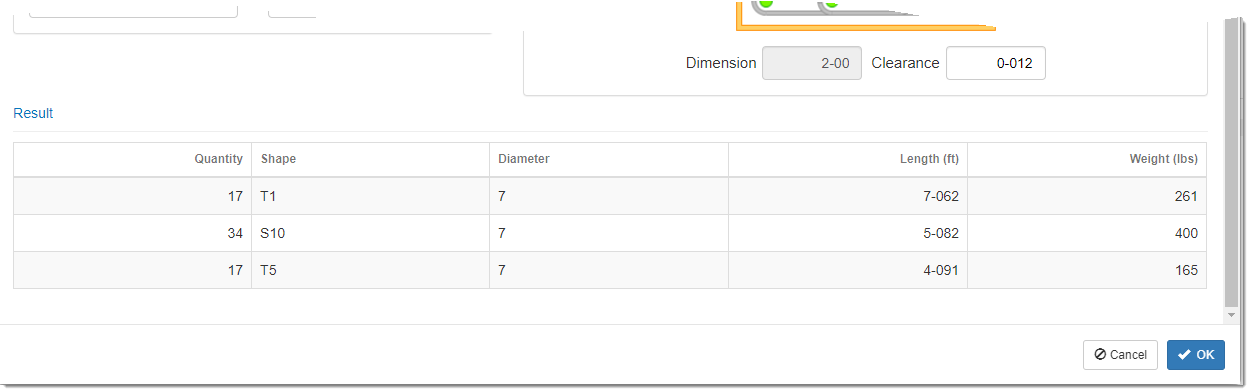
- Click OK.
Bars are added to the Order Entry grid.
