Processing Activities
To quickly print tags for the current order:
- Open the order that you want to process.
- On the Line Entry screen, click Processing
 > Print Tags.
> Print Tags.
The Processing Summary screen displays.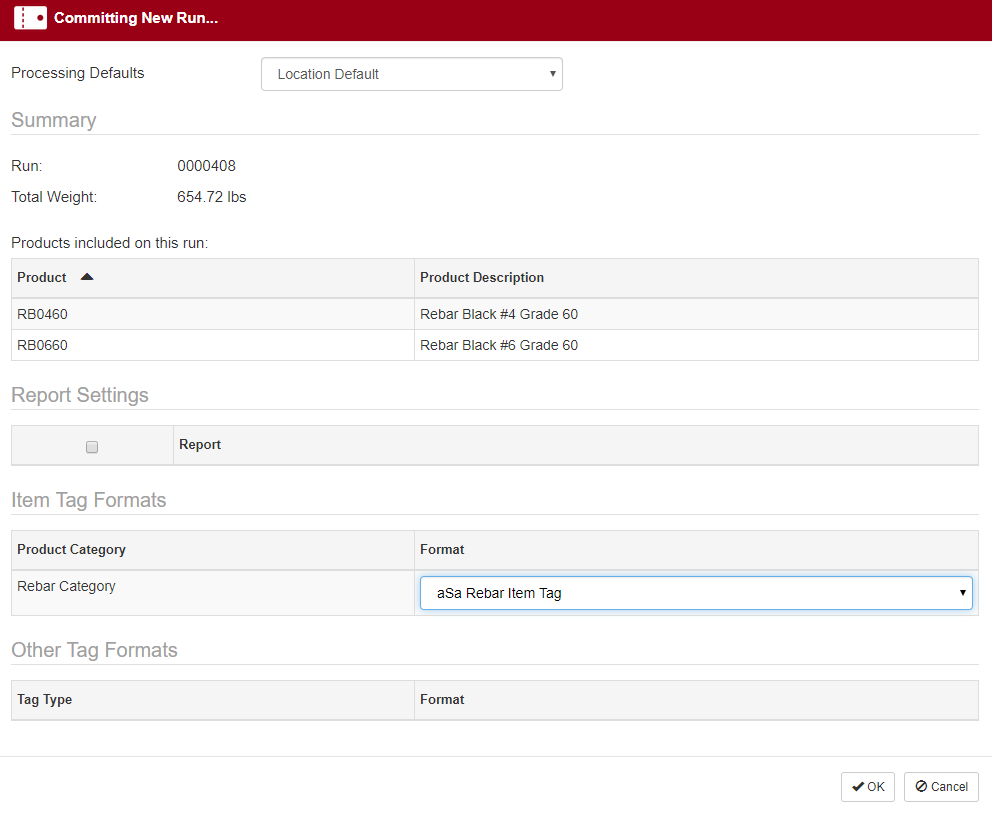
Normally, you will use the default settings. Optionally, you may change the following:
- Processing Default - Select a different setting.
- Report Settings - Check reports to print; uncheck to skip printing.
- Taqs - Select the desired tag format for each category.
- Click Proceed.
Each print job displays on its own tab. - Use your browser's print dialog to print tags and reports.
To set up a new Processing session and automatically add the current order:
- Open the order that you want to process.
- On the Line Entry screen, click Processing
 > Process Order.
> Process Order.
- The Processing screen displays.
- A new session is created.
- The order is automatically added to the session.
- If desired, add additional orders to the session.
- On the Material screen, click Commit Run
 .
. - Print reports and tags as described above.
To launch the Processing module from Order Entry:
- On the Line Entry screen, click Processing
 > Launch Processing.
> Launch Processing. - Set up the processing session, add orders, and print.
Note: It is very common to print tags for most of the items that you produce. However, aSa does allow you to process items (commit them for fabrication and/or delivery) without printing a physical tag.
