Rounding Lengths
Use Rounding Rules to tell the system how you want lengths rounded to best serve your (and your customer's) needs.
You can set up rounding rules at three different levels:
- Order - the rounding you define applies to the current order only. If you do not set up rounding rules at the order level, the rules defined at the job level automatically apply.
- Job - the rounding you define applies to all orders associated with the job, unless different rounding rules are defined at the order level. If you do not set up rounding rules at the job level, the rules defined at the location level automatically apply.
- Location - the rounding you define applies to all jobs created for the location, unless different rounding rules are defined at the job or order level.
Terms
Theoretical Length
Total length of the bar as calculated by accumulating the lengths of each leg. For bent bars, theoretical length is not adjusted for bend curvature deduction and is therefore longer than the corresponding cut (actual) length. Typically, theoretical length displays on customer-oriented documents, such as the Order report.
Cut Length
The actual length of the bar as it is supplied. For bent bars, cut length is adjusted for bend curvature deduction and is therefore shorter than the corresponding theoretical length. Typically, cut length displays on shop-oriented documents, such as Processing reports.
Pay Length
A user-specified length to use for report display and weight calculations. The option to use a pay length is available to companies that want to manually specify a length for each bar, rather than using the theoretical or cut length.
Note: Rounding rules are NOT applied to user-entered pay lengths. (They are applied to reports generated using the "Calculate Weight Using Pay Length" option if the original lengths were entered using theoretical or cut. See the Considerations below.)
Considerations
Before you define rounding rules, you should be aware of the following:
- Rounding rules apply to theoretical and cut lengths that display on all takeoff and production reports.
- Rounding does not apply to input screens. For example, if you enter 12-012 in Order Entry, the Order Entry screen will display 12-012, not a rounded value.
- Weight totals calculated based on cut or theoretical length ARE affected by the rounding rules you use.
- For imperial length projects, you can set up rules to round as precise as a quarter inch (-001 one quarter inch, -01 one inch, etc.)
- For metric length projects, you can set up rules to round as precise as a millimeter. (1 mm, 10 mm, 20 mm, etc.)
- If you do not set up any rounding rules: lengths are rounded to the nearest inch or 10 millimeters. Midpoint values round down.
- Rounding rules are NOT applied to user-entered pay lengths, however:
- If you enter an order using theoretical lengths, then generate the Order Report with the option "Calculate Weights Using Pay Length" selected, theoretical length rounding rules apply. This is because in this scenario, theoretical length = pay length.
- If you enter a bar list using cut lengths, then generate the Bar List Report with the option "Calculate Weights Using Pay Length" selected, cut length rounding rules apply. This is because in this scenario, cut length = pay length.
Rounding Rules
The Rounding Rules grid determines how the system rounds fractional length values.
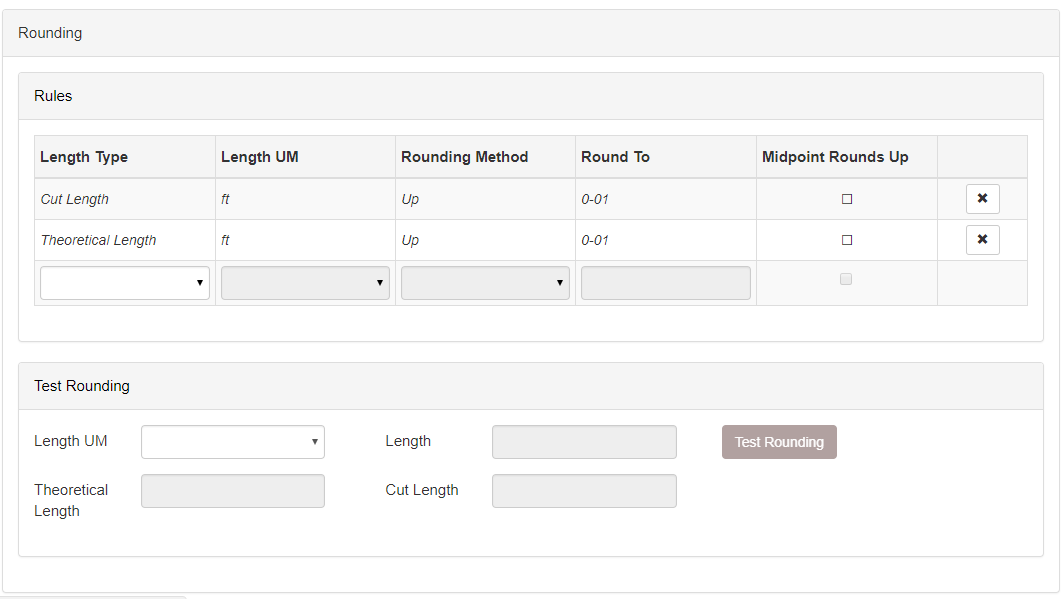
For each row in the grid, specify:
- Length Type
- Cut - Actual length; bend curvature deducted from theoretical length
- Theoretical Length - Sum of leg lengths; bend curvature not deducted
- Length Unit of Measure - Feet or Millimeters
- Rounding Method
- Nearest - Round to nearest whole value
- Up - Always round to higher value
- Down - Always round to lower value
- Midpoint Rounds Up - If you select the Rounding Method "Nearest," use the Midpoint Rounds Up field to specify how to handle lengths that are exactly mid-way between the next lower and higher Round To values. Check to round up. Leave un-checked to round down.
Note: Midpoint Rounds Up is not accessible if your Rounding Method is up or down.
Rounding > Test Rounding
Use the Rounding Calculator to preview how the system will calculate rounding based on the current rounding rules.
To check rounding based on a test length:
- Select a unit in the Length Unit of Measure field.
- In the Length field, enter the length you want to apply rounding rules to.
- Click Test Rounding.
Calculated answers display in the Theoretical and Cut Length fields.
Examples
The following illustrate how rules affect rounding in several scenarios.
Note: Based on your setup, the sample rules below could be applied to theoretical length, cut length, or both.
Imperial Example 1:
|
Rule: Nearest 0-01, Midpoint rounds down |
|
|
Input |
Result |
|
14-01 |
14-01 |
|
14-012 |
14-01 |
|
14-013 |
14-02 |
|
14-02 |
14-02 |
Imperial Example 2:
|
Rule: Down 0-01 |
|
|
Input |
Result |
|
14-01 |
14-01 |
|
14-012 |
14-01 |
|
14-013 |
14-01 |
|
14-02 |
14-02 |
Imperial Example 3:
|
Rule: Nearest 0-02, Midpoint rounds down |
|
|
Input |
Result |
|
14-01 |
14-00 |
|
14-02 |
14-02 |
|
14-03 |
14-02 |
|
14-031 |
14-04 |
Metric Example 1:
|
Rule: Nearest 10mm, Midpoint rounds down |
|
|
Input |
Result |
|
4270 |
4270 |
|
4275 |
4270 |
|
4276 |
4280 |
|
4280 |
4280 |
Metric Example 2:
|
Rule: Down 10mm |
|
|
Input |
Result |
|
4270 |
4270 |
|
4275 |
4270 |
|
4276 |
4270 |
|
4280 |
4280 |
Metric Example 3:
|
Rule: Nearest 25mm, Midpoint rounds down |
|
|
Input |
Result |
|
4270 |
4275 |
|
4275 |
4275 |
|
4285 |
4275 |
|
4290 |
4300 |
