Working with Quotes
If you need to provide an estimate to a customer, you can easily generate a quote. A quote is simply an "order" -- without a control code or order number -- that may be potentially provided in the future pending customer acceptance.
Creating a Quote
To create a quote:
- On the Main screen, Order Type field, select Quote.
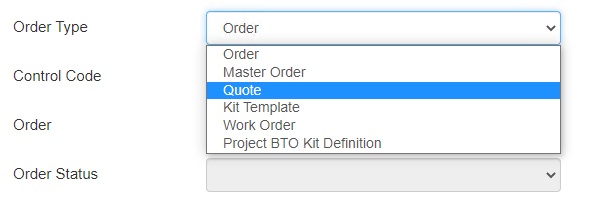
Certain fields update to match Quote input. - In the Quote field, click Next Number
 to have the program automatically assign the next available quote ID.
to have the program automatically assign the next available quote ID.
or
If you want to use a specific quote ID, manually type it into the field. - Use Order Entry screens to define setup information for the quote.
Note: You must select a Job or Customer to associate to the quote. - Use Line Entry and Sales Order Summary screens to list and price material.
- When all of your changes are complete, click click Print
 > Print Sales Order / Quote.
> Print Sales Order / Quote.
Promoting a Quote to an Order
To promote a quote to an order:
- On the Main screen, set Order Type to Quote.
- In the Quote field, select the quote to open.
- Click Generate Order.

The Generate Order screen displays.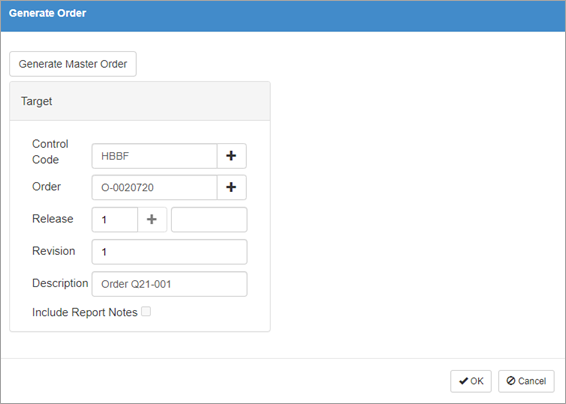
- Complete the Generate Order fields:
- Control Code
- Order
- Release
- Revision
- Description
- Include Report Notes
- Click OK.
- Edit and print the order as needed.
Option: Click Generate Master Order to save the quote as a large list that will be divided into several regular orders at a later time. For details, refer to Working with Orders and Master Orders.
