Scheduling Fabrication and Delivery
In most cases, you will schedule an entire order to be fabricated or shipped together. However, you do have the option to schedule individual items independently.
Scheduling Orders
To schedule fabrication or delivery for one or more orders:
- Set up the desired grid and calendar options as described in Working with the Scheduling Screen.
- Be sure to select the destination Fabricating Shop and Calendar Type: Fab or Ship.
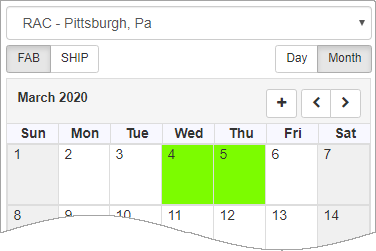
- In the Scheduling grid, click the select box to select one or more orders to schedule.
The selected orders are highlighted in the grid.
![]()
- Click on a calendar date to assign the order to that date.
The system automatically:
- Updates any related dates. For example, fabrication date may be updated based on delivery date or vice versa.
- Updates the color the calendar if applicable. For example, if the weight of control code results in the day being over capacity, it will display red.
- Displays any applicable warnings. For example, if the change results in an order being removed from a previously assigned load, you will be prompted to remove it from the load and continue.
Recommended:
- View detail for your scheduled days, then update your schedule based on your needs and shop capacity. Refer to Viewing Detail for a Scheduled Day.
- Plan your deliveries using Load Building tools. Refer to Working with Load Building.
- Print Scheduling reports. Refer to Scheduling Reports and Inquiries.
Scheduling Individual Items
To schedule fabrication or delivery for specific items:
Follow the same basic procedure as above, with the following exception:
- Click to expand an order.
A list of the order's tags displays. - Click to select the tags that you want to schedule.
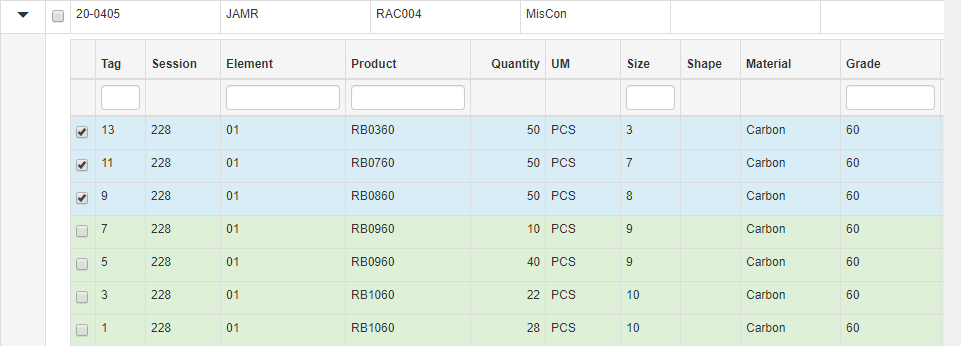
- Click on a calendar date to assign the items to that date.
The grid updates: - The order that is partially scheduled now appears twice in the Scheduling grid:
- One instance contains the scheduled items. _A_
- The other instance includes the unscheduled items. Use the same process to schedule these items for a different date. _B_

