Shop Capacity Editor
Use the Shop Capacity editor to specify fabricated or shipped weights per day for the selected location. (You may override the warning and continue, if needed.)
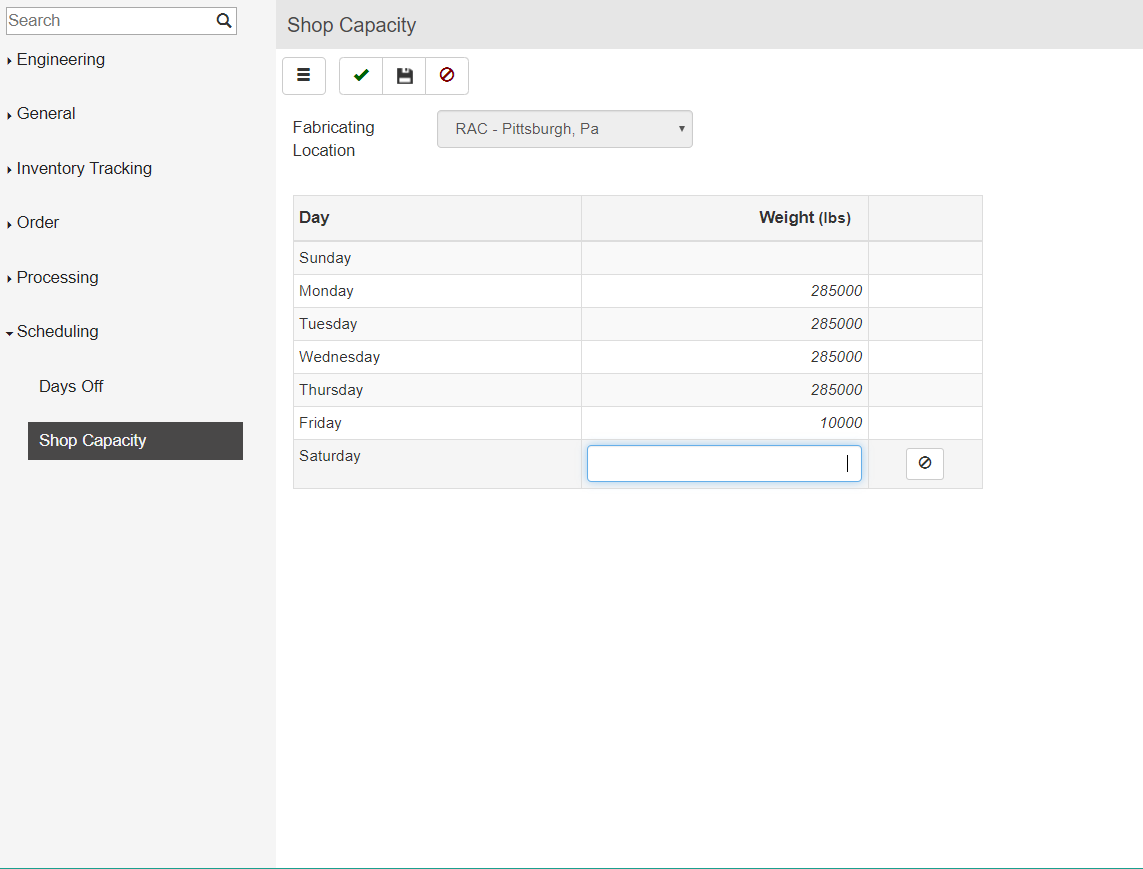
To set weight limits for a day:
- From the Environment menu, select Scheduling > Shop Capacity.
- Click in the Weight column for a day that you want to set weight limits.
- Enter the weight for the highest weight capacity that should be scheduled on that day.
- Repeat as needed for the remaining days of the week.
- Click Finish.
Note: The calendar day color changes from green to yellow when the daily weight exceeds the warning set on the Scheduling tab in Common > System Manager > Location > Location Options
To set daily capacity warnings:
- Open the Scheduling tab in Common > System Manager > Location > Location Options.
- Enter a percentage value in the Warn Near Capacity Percent field. For example, 80.
- When the daily shop capacity exceeds the set percentage for a day, that day's color changes from green to yellow. Then, if the color changes from yellow to red when the total weight exceeds the Shop Capacity set for the day.
