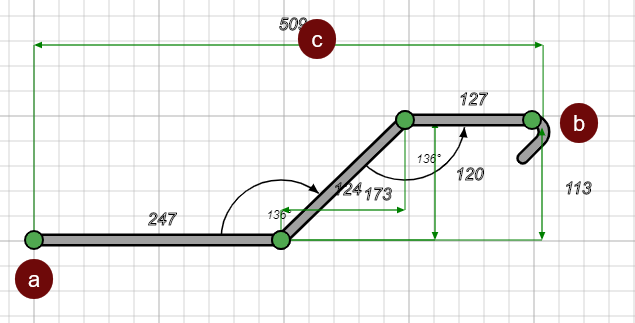Additional Drawing Tools
Radial Legs
To add a radial leg:
- Click the Radial
 tool.
tool. - Hover over the end point of a leg until you see a +. Click on the + to add the radial leg. (A)
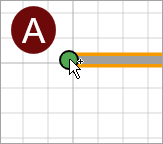
- Click to set the direction and relative distance from the starting point to the radial leg. (B)
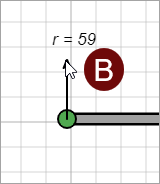
From this point the cursor follows a circular path with a starting point at the end of the leg. (A)
- Click to set the end point of the circle. (C)
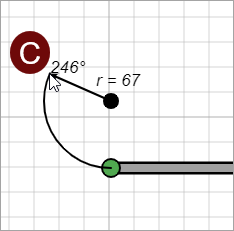
Witness Lines
The system automatically adds witness lines for certain shapes, such as sloping legs, but you can add your own witness lines based on your needs.
To add a witness line:
- Click:
 Straight Witness to add a horizontal or vertical witness line.
Straight Witness to add a horizontal or vertical witness line. Diagonal Witness to add a diagonal witness line.
Diagonal Witness to add a diagonal witness line.
- Click on a point of the shape to set the beginning of the witness line. (a)
- Click on a different point of the shape to set the end of the witness line. (b)
The line automatically moves with your cursor. - Click to set the direction and position of the witness line relative to the shape. (c)