Copying Items
Follow the instructions below to copy items among up to four orders using the Split tool. All orders must share the same job.
Copying Items
To copy items among orders:
- Open an order that has line items on it.
or
Create a new order and add line items. - On the Left Menu, select Main. You can only launch the Split tool from the Main screen.
- Click Split
 > Split Copy.
> Split Copy.
The Copy Mode screen displays with a New Order button.
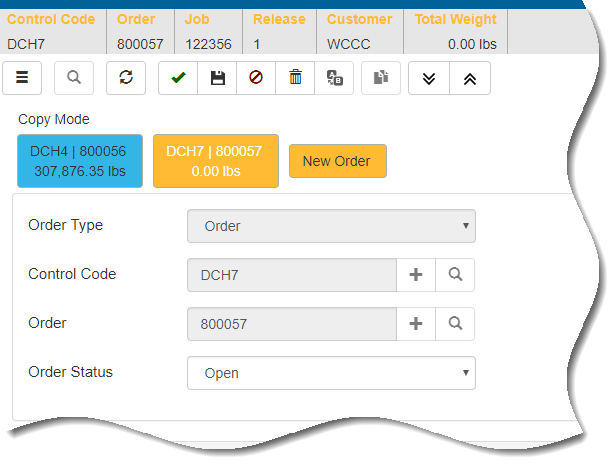
- Set up a new blank order. Use Order Entry Setup Screens as a guide.
- If desired, repeat to set up additional new, blank orders (up to four).
- Click Line Entry.
Color-coded buttons representing each order display at the top of the screen. Be sure the first order is selected; currently, it is the only order that has items on it. - In the grid, select the item(s) that you want to copy.
- Click the Select check box to select one or more lines.
- Shift+click to select multiple consecutive lines.
- Click the Select check box on an element header row to select all items in the element.
- Use advanced selection features as described in Advanced Split Selection Options
- At the top of the screen, click the arrow next to the destination order that you want to copy the item(s) into.
- Select Copy # Item(s) Here.
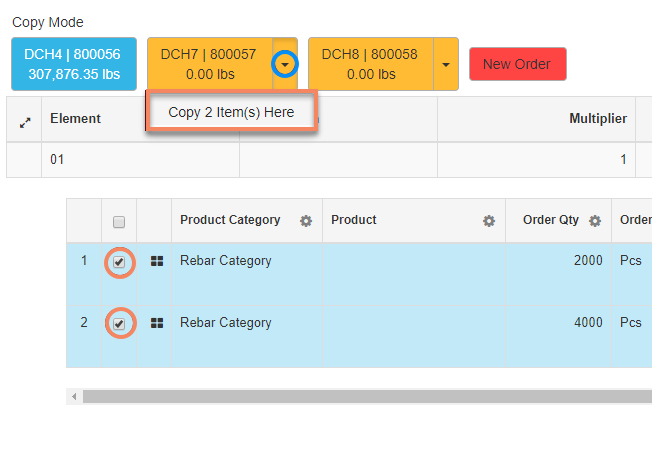
Item(s) are copied to the destination file and the weight updates accordingly.
At any point, click the order button at the top to view that order's material in the Line Items grid. \ - Repeat to copy additional items. You may copy from any order that contains items.
- Click Finish
 .
.
