Moving Items
Follow the instructions below to move items among up to four orders using the Split tool.
To move items among orders:
- Open an order that has line items on it.
or
Create a new order and add line items. - On the Left Menu, select Main. You can only launch the Split tool from the Main screen.
- Click Split
 > Split Move.
> Split Move.
The Move Mode screen displays with a New Order button.

- Set up a new blank order. Use Order Entry Setup Screens as a guide.
or
Open an existing order. - If desired, repeat to set up or select additional orders (up to four).
- Click Line Entry.
Color-coded buttons representing each order display at the top of the screen. - At the top of the screen, click the button corresponding to the order you want to move items from.
- In the grid, select the item(s) that you want to move using any of the following methods:
- Click the Select check box to select one or more lines.
- Shift+click to select multiple consecutive lines.
- Click the Select check box on an element header row to select all items in the element.
- Use advanced selection features as described in Advanced Split Selection Options.
- At the top of the screen, click the arrow next to the destination order that you want to move the item(s) into.
- Select Move # Item(s) Here.
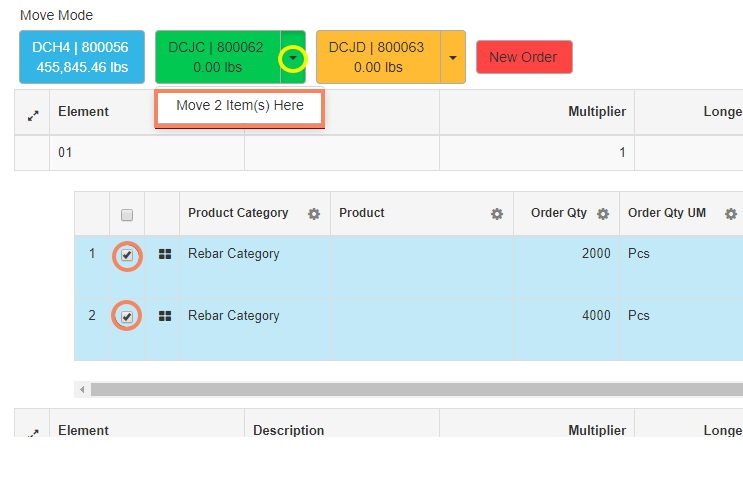
Item(s) are moved from the source order to the destination order and weights update accordingly.
At any point, click the order button at the top to view that order's material in the Line Items grid.
- Repeat to move additional items from or to any order.
- Click Finish
 .
.
