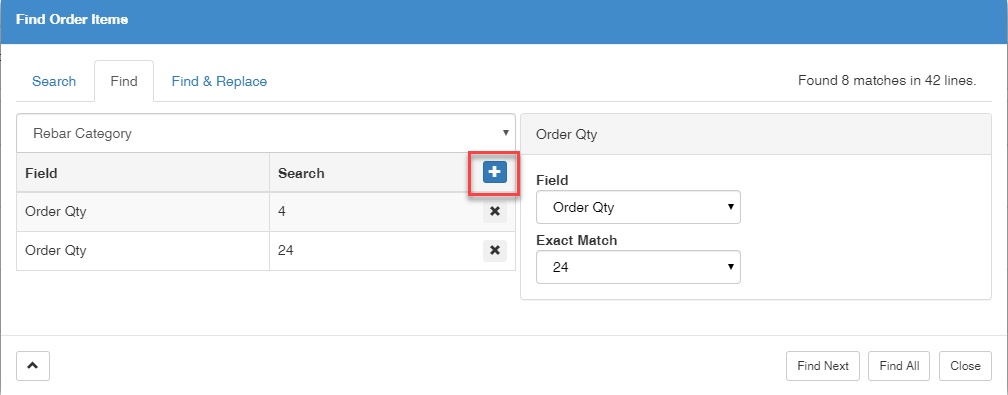Find
Using the Find feature:
- Click the
 Edit button and choose Find/Replace.
Edit button and choose Find/Replace.
or type Ctrl+F. - In the search box, click on the Find tab.
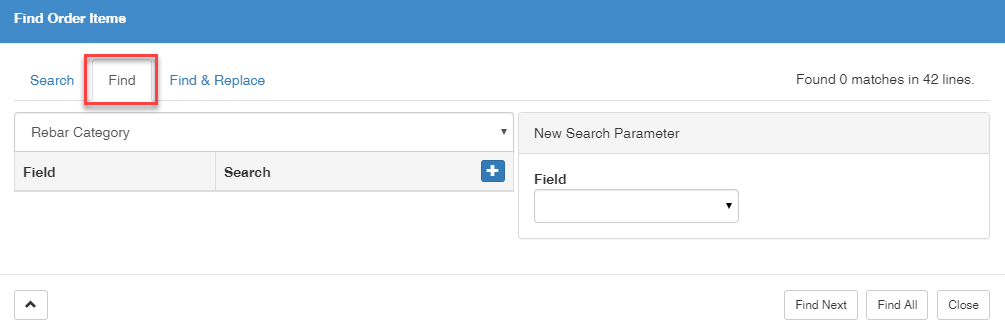
- Choose a field to search in by picking a parameter from the drop down. All fields in the grid are searchable.
- Select any available choice from the Field drop down. These options are the column headings in the grid.
- Choose from the following options:
 Find Next - Returns the first result in the grid without replacing anything. Continue to click Find Next to go through each result in the grid until there are no more results to return.
Find Next - Returns the first result in the grid without replacing anything. Continue to click Find Next to go through each result in the grid until there are no more results to return.
 Find All - Returns all matching results in the grid without replacing anything. Lines that match the search parameters will have a check at the beginning of the line and will be highlighted. The search window automatically closes when this option is chosen.
Find All - Returns all matching results in the grid without replacing anything. Lines that match the search parameters will have a check at the beginning of the line and will be highlighted. The search window automatically closes when this option is chosen.
 Close - Exits the Find & Replace window.
Close - Exits the Find & Replace window.
To search for multiple items, click the  plus and enter another search parameter.
plus and enter another search parameter.