Importing Orders
To import an order:
- Open Import: On the Order Entry screen, click Tools
 . On the Left Menu, select Import > Order.
. On the Left Menu, select Import > Order.
The aSa Import screen displays.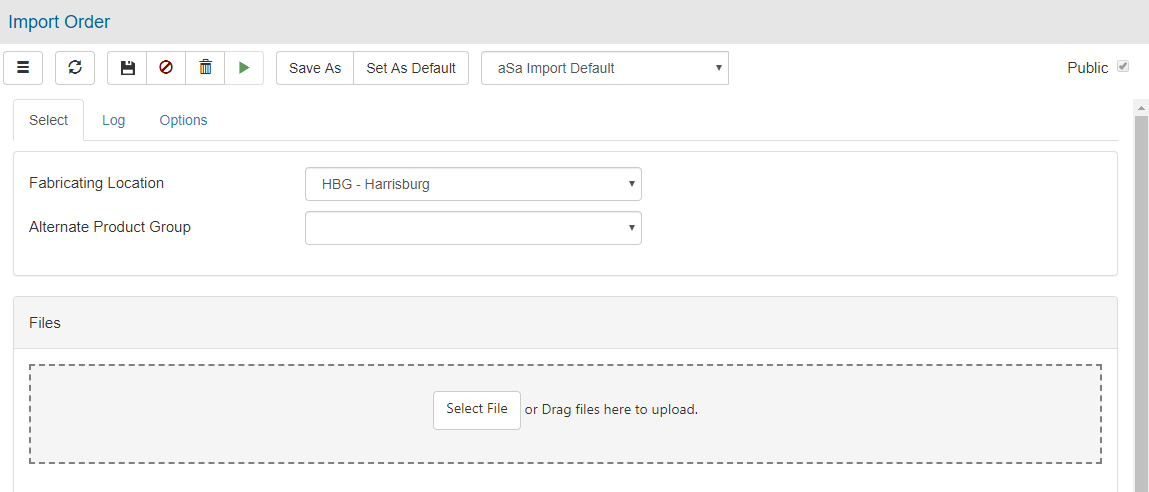
- In the Settings field, select the setting scheme you want to use for the current import session.
or
Manually set up the following:
- Fabricating Location field
Select the location into which you are importing the order. - Alternate Product Group field
If the order(s) being imported contains different product IDs than the ones used at your location, select the appropriate alternate product group. Alternate product groups allow the system to change product IDs in the import file to match those in your database. For more information, refer to Understanding Alternate Product Groups. - Options tab
Options determine how specific scenarios are handled during the import process. For example, do you want to assign a new order number or use the one in the source file? For complete details, refer to Import Options.
- Click Select File, then browse to the desired order file.
or
Drag and drop order files onto the Files box. - Click Proceed
 .
.
The file imports into your system. - View the Log tab to see a list of issues encountered by the program during the import process.
