Importing and Exporting End Preps
In this topic:
Importing End Preps
To import an end prep:
- Open Import: On the Order Entry screen, click Tools
 . On the Left Menu, select Import > End Prep.
. On the Left Menu, select Import > End Prep.
Import End Prep displays.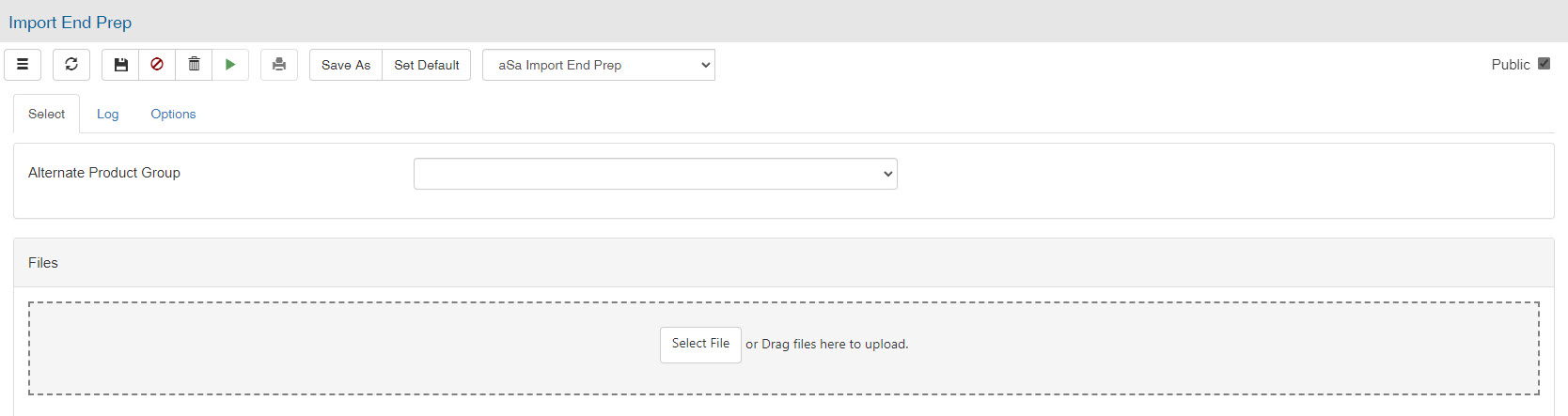
- Complete the Select Fields:
- Alternate Product Group - If the end prep(s) being imported contain different product IDs than the ones used at the location where they were exported, select the appropriate alternate product group. Alternate product groups allow the system to change product IDs in the import file to match those in the destination database. For more information, refer to Understanding Alternate Product Groups.
- Click Select File, then browse to the desired file.
or
Drag and drop files onto the Files box. - Complete the import Options, described below.
- Click Proceed
 .
. - The end prep(s) import into your system.
Notes: If the end prep name conflicts with an existing end prep in your system, you will be prompted to rename the end prep or remove it from the import. - View the Log tab to see a list of issues encountered by the program during the import process.
End Prep Import Options
Checking with Dylan
Product does not match
If the end prep is associated with a product that has the same ID but a different definition in the destination database:
- Cancel - Stop the import.
- Ignore - Import the end condition without the associated product.
Exporting End Preps
To export end preps:
- Open Export: On the Order Entry screen, click Tools
 . On the Left Menu, select Export > End Preps.
. On the Left Menu, select Export > End Preps.
The aSa Export End Prep screen displays.
Optional: Use the search fields to filter the end prep selection choices.
- Click to select the end preps you want to export.
- Complete the export Options, described below.
- Click Proceed
 .
.
Depending on your browser, the file(s) may be automatically saved to your Downloads folder or you may be prompted to select a destination folder for the file(s).
- At the Confirm prompt, click OK.
- If desired, attach the export file(s) to an e-mail and send it to a fabricator or other destination.
Alternate Product Group
If the end prep(s) being exported contain different product IDs than the ones used at the destination where they will be imported, select the appropriate alternate product group. Alternate product groups allow the system to change product IDs in the export file to match those in the destination database. For more information, refer to Understanding Alternate Product Groups.
Create Separate Files
Check to create a separate export file for each shape. Uncheck to group all shapes into one export file.
