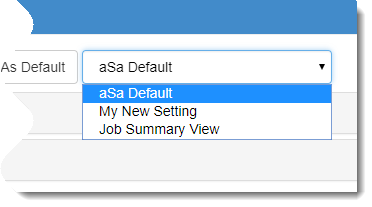Saving and Reusing Inquiry Settings
About Setting Schemes
A group of inquiry settings saved with a name is called a scheme.
- You can create as many schemes as you like.
- You can change any of your custom schemes.
- You cannot change or delete the built-in scheme aSa Default.
- You can use Save As to copy aSa Default and use it as the the starting point for a new custom scheme.
Refer to Using the Grid Settings Window for:
- an alternative method for customizing and saving inquiry schemes
- deleting an inquiry scheme
Saving a Scheme
To save an inquiry setting scheme so that it can be re-used later:
- Set up the desired inquiry.
- Next to the Settings dropdown field, click Settings
 , then select Save As.
, then select Save As.
The Save As window displays.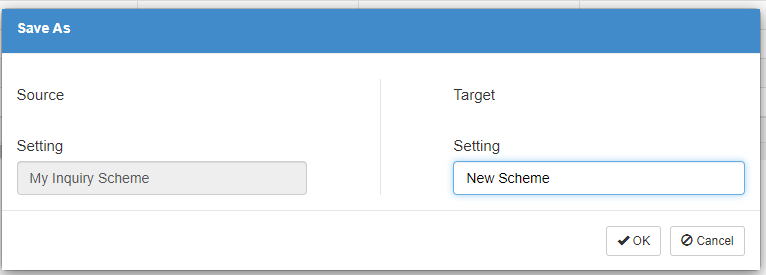
- In the Target Setting field, enter a name for your new settings scheme.
- Click OK.
To save an inquiry setting scheme as your default:
- Create and save the inquiry setting as described above.
- In the Inquiry Settings screen, be sure that the setting scheme is selected in the Settings dropdown field.

- Click Set as Default.
- Click Finish
 .
.
To change an existing scheme:
- In the Setting dropdown, select the inquiry setting scheme that you want to update.
- Make any desired changes in the grid.
- Click Settings
 > Save.
> Save.
Using a Saved Scheme
To use your default inquiry setting scheme:
- Simply open the Inquiry screen. The default scheme is automatically applied and displays in the Setting dropdown.
To use any saved inquiry setting scheme:
- In the Setting dropdown, select the inquiry setting scheme that you want to use.