Set Data Active/Inactive
When an order is old or no longer needed, you can set it to be "Inactive." This allows its control code identifier to be used again for a new, active order.
To set orders to Inactive:
- Open Set Data Active/Inactive: On the Order Entry screen, click Tools
 . On the Left Menu, select Set Data Active/Inactive.
. On the Left Menu, select Set Data Active/Inactive.
The Set Data Active/Inactive screen displays.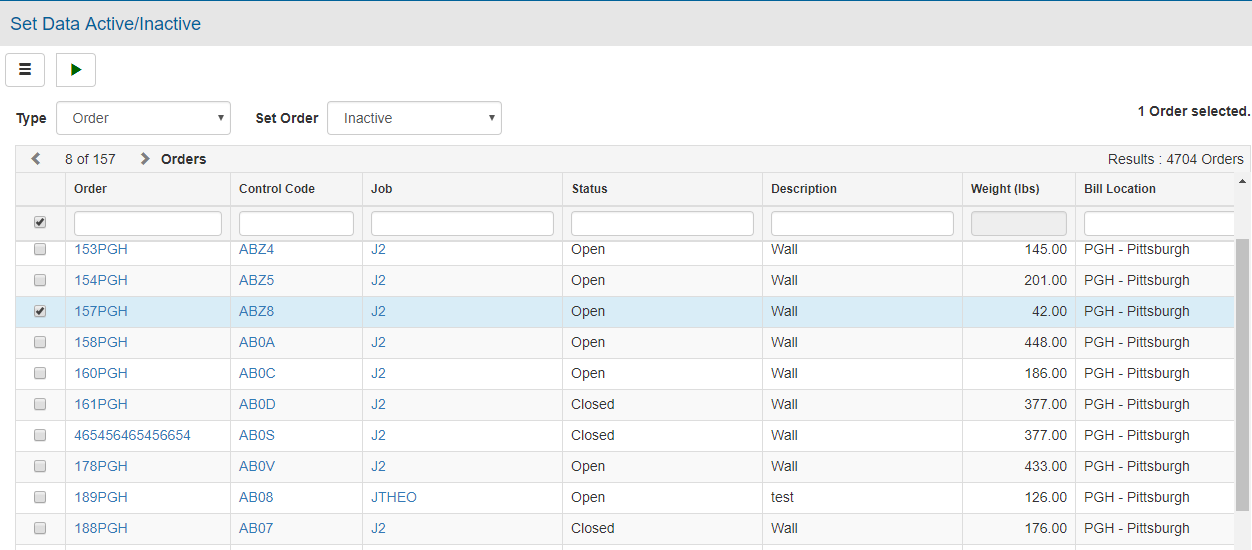
- In the Type field, select the type of orders to set to active or inactive:
- Order
- Master Order
- In the Set Order field, select:
- Inactive - Active orders display in selection grid; when you proceed, they will be set to inactive.
- Active - Inactive orders display in the selection grid; when you proceed, they will be re-activated.
- In the selection grid, check to select the order(s) that you want to set to activate or inactive.
You may sort or filter grid data. Refer to Working with Grids for additional information. - Click Proceed
 .
.
A Confirm prompt displays. - Click Proceed.
