Set Orders Not Closed
Use Set Orders Not closed to change the "Closed" status of multiple orders in a batch. It is a time-saving alternative to opening up orders individually and unchecking the Closed field.
Set Orders Not Closed was designed for the following scenario:
- You are licensed for Order Entry and Processing.
- You create orders, process them, and print tags. At this point, the system automatically sets each order's status to Closed.
- You add a license for Shipping Ticket. At this point, you can't add any of your "closed" orders to a shipping ticket.
- You use Set Orders Not Closed to change the Closed status of recent orders, then add the orders to a shipping ticket.
To change the Closed status of orders:
- Open Set Orders Not Closed: On the Order Entry screen, click Tools
 . On the Left Menu, select Set Orders Not Closed.
. On the Left Menu, select Set Orders Not Closed.
The Set Orders Not Closed screen displays.
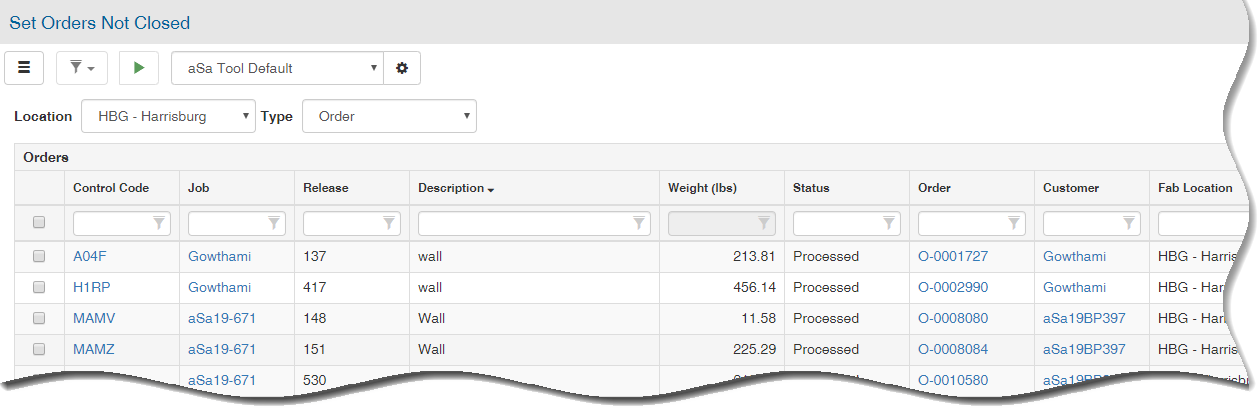
- In the Type field, select the type of orders to select for unlocking:
- Order
- Work Order
- In the selection grid, check to select the order(s) that you want to reopen.
You may sort or filter grid data. Refer to Working with Grids for additional information. - Click Proceed
 .
.
A Confirm prompt displays. - Click OK.
