Unlock Orders
When an order or master order is open, the system "locks" the file so that only one user may access it at a time.
- When the order (or master order) is closed normally, the system unlocks it, so that it can be opened by any aSa user (with appropriate permissions).
- However, when the program terminates abruptly, the order may remain locked. No one — not even the person who was working on it — may open the order until it is unlocked.
Caution
Unlock files only in special circumstances, such as after a power failure or program error causes the application to close. You may lose data if you unlock a file that someone is actively working on.
Unlocking an Order
To unlock an order:
- Open Unlock Orders: On the Order Entry screen, click Tools
 . On the Left Menu, select Unlock Orders.
. On the Left Menu, select Unlock Orders.
The Unlock screen displays.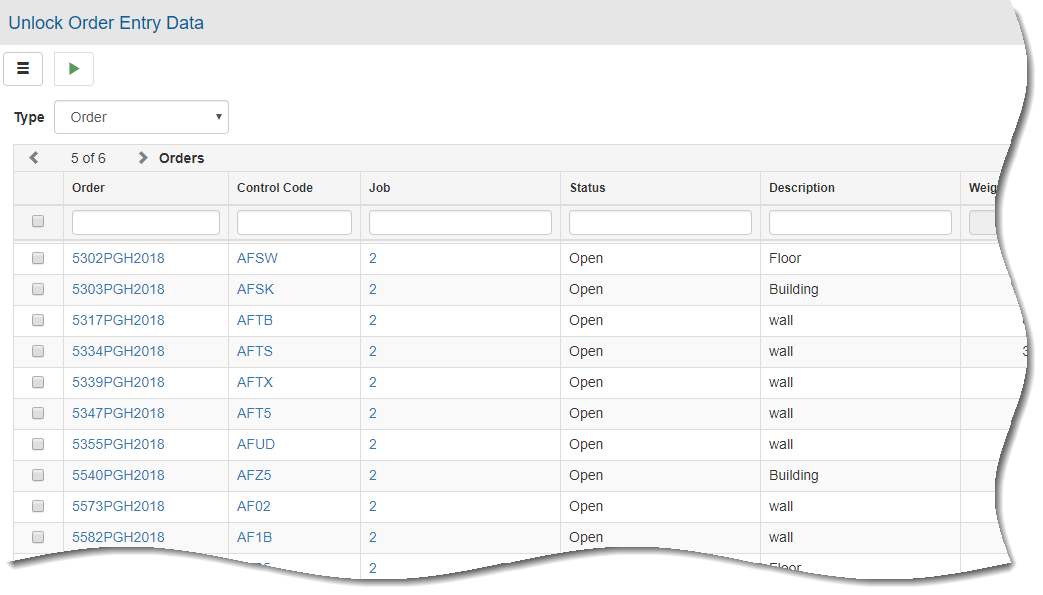
- In the Type field, select the type of orders to select for unlocking:
- Order
- Master Order
- In the selection grid, check to select the order(s) that you want to unlock.
You may sort or filter grid data. Refer to Working with Grids for additional information. - Click Proceed
 .
.
A Confirm prompt displays. - Click Proceed.
