Using Get Data from Excel to Populate an Order
You can import takeoff details into the Line Entry grid from an Excel spreadsheet. If you use (or work with someone who uses) a third-party system, this provides a way for you to transfer data from that system into aSa.Studio.
Prerequisites
Before you begin importing from Excel, you must:
Set up an Excel Order Template
Use Tools > Excel Order Template to specify which columns in your spreadsheet correspond to which data fields in Order Entry. You may set up multiple Excel Order templates to accommodate different building codes or third party system outputs.
Populate your source Excel file
Any spreadsheet that is to be imported must contain at least the fields that Order Entry considers required.
For a simple rebar item
- Element ID
- Material
- Texture
- Grade
- Coating
- Quantity
- Quantity Unit
- Bar Diameter
- Shape
- Length
- Dimensions that correspond to specified shape
For a simple non-rebar item:
- Element ID
- Product ID
- Quantity
- Quantity Unit
Additionally, the data in any of the fields above must be in a format expected by Order Entry.
HINT: Use an existing order as a guide to the fields and formats required.
Importing
To import takeoff data from an Excel spreadsheet:
- Create or open the destination order. This is the order that you will copy items into.
- If necessary, select Line Entry on the Left Menu, so that you are viewing the Line Entry screen.
- Click Import > Get Data from Excel.
- In the Template field, click Lookup
 and select the Excel template to use. For additional details, refer to Excel Order Template.
and select the Excel template to use. For additional details, refer to Excel Order Template. - Click Select File and browse to the file location.
or
Drag the file onto the Select File box. - After the file has been validated, select line(s) to import and click
 .
.
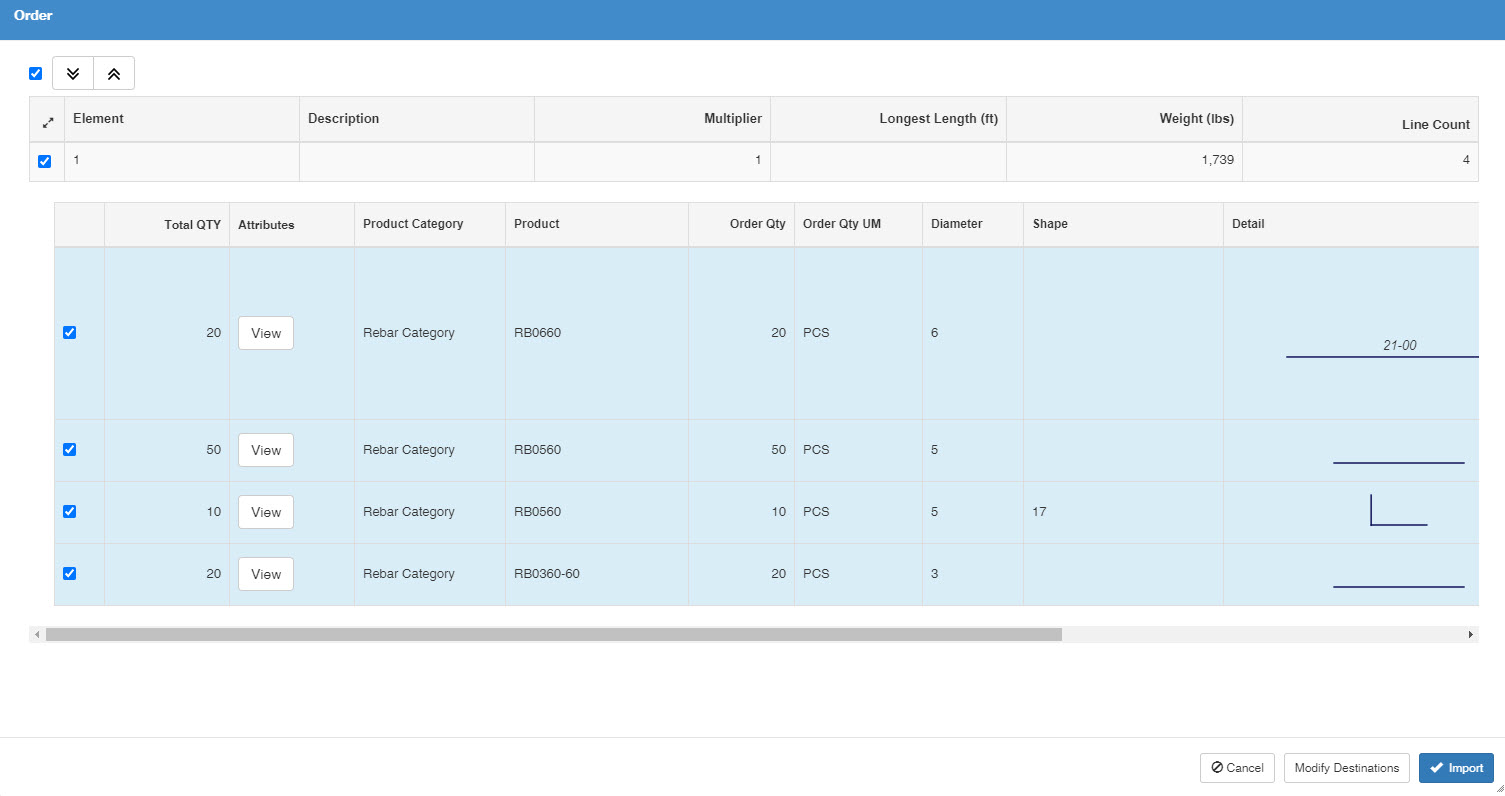
The lines are validated and imported into the order.
