Additional Tasks
Expanding and Collapsing Load Cards
To expand a load card:
- Simply click on the load header (anywhere other than on one of the buttons)
Click the header again to collapse.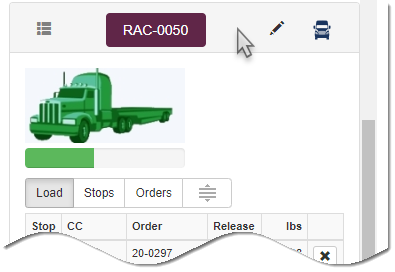
Viewing Order and Tag Details for a Load
To view order and tag details for a load:
- Click on the grid button on the load card header.
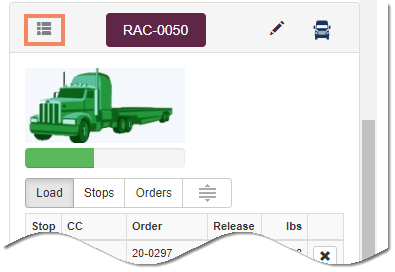
The grid updates to only show orders on the current load.
If desired, expand the order(s) to see individual tag items included on the load.
Editing Load Setup Information
To edit load setup information:
- Click on the Edit button on the load card header.
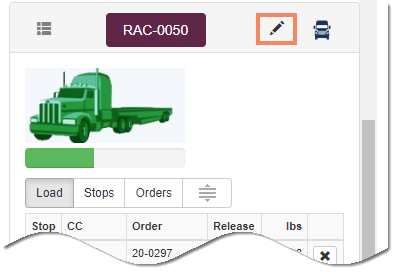
The Load Building setup screen displays.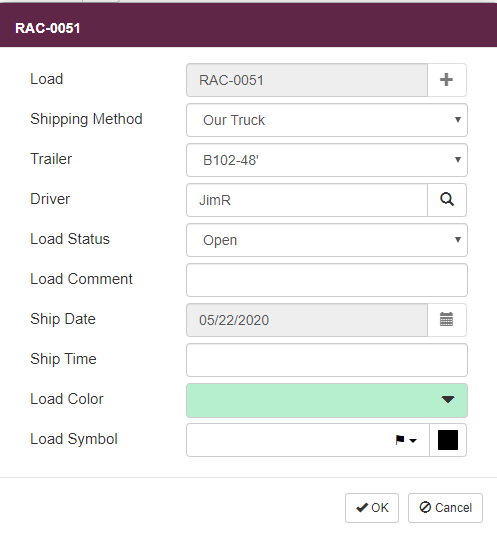
- Make any desired changes, then click OK.
Deleting a Load
To delete a load:

- At the prompt, click OK.
Load information is automatically cleared for any orders that were on the deleted load.
