Load Calendar
Use the Load Calendar to help plan and organize loads for the upcoming week.
To view the Load Calendar:
- Click Tools
 in the header area.
in the header area.
The Load Calendar displays.
HINT: Use Tools > Mode to select the desired view.
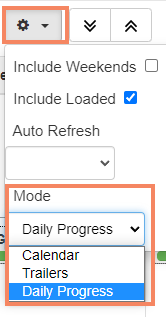
Screen Overview
Load Inquiry has two main areas:
- Toolbar - Options to control and update the display area
- Display - Displays details for your loads, based on the selected mode.

|
A |
Left Menu Display or hide the left menu. |
|
B |
Fabricating Location Select the location for which you want to see load building information. |
|
C |
Refresh Refresh the display area to see any recent changes. |
|
D |
Previous/Next Week By default, the inquiry displays the current week. Use the arrows to move forward or backward one week at a time. |
|
E |
Week Display-only. Shows the week you are viewing. |
|
F |
Settings Change display settings, described below. |
|
G |
Expand/Collapse Expand load panes to display more detail, or collapse the panes to display less detail. |
Settings
Set up the following options:
- Include weekends - Check to include weekends in the display; un-check to show only weekdays.
- Include Loaded - Check to view data for material that is already loaded.
- Auto-refresh every 5 minutes - Select an auto-refresh of the load data of the load data every 5, 10 or 15 minutes; uncheck if you want to manually control when data is refreshed.
- Mode - Select:
- Calendar - View 5-day load calendar
- Trailers - View trailers that have been assigned loads for a selected date.
- Daily Progress - View the fabrication status of each load in progress for a selected day.
In this section:
