Exporting Orders
Exported orders are created in Rebar Data Exchange (RDX) format. Based on your options (see below), orders exported together may be included in a single RDX file, or you may create separate files for each order.
To export orders:
- Open Export: On the Order Entry screen, click Tools
 . On the Left Menu, select Export.
. On the Left Menu, select Export.
The aSa Export screen displays.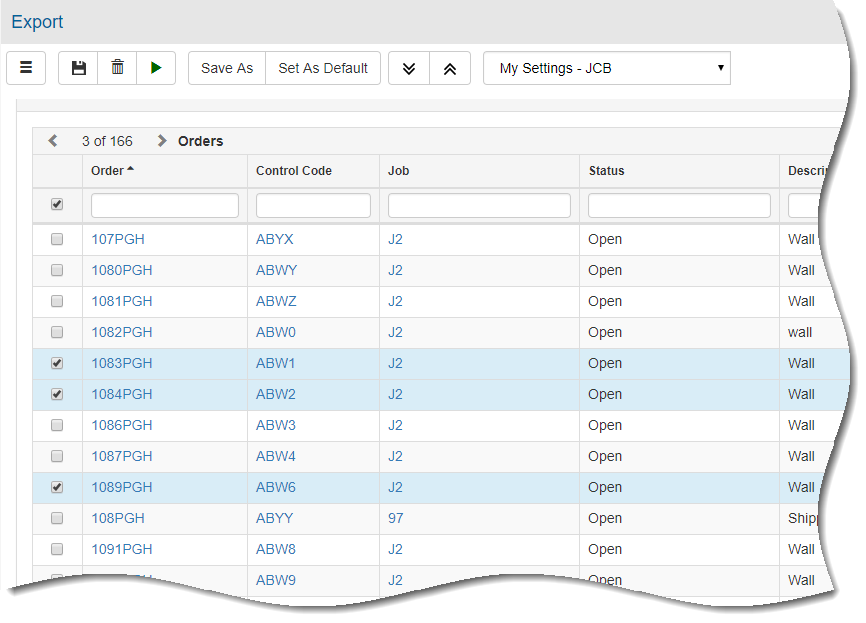
- In the Settings field, select the setting scheme you want to use for the current export session.
or
Manually set up Export Options, described below.
HINT: You can save and re-used your export settings. Refer to Saving and Reusing Settings. - In the selection grid, check to select the orders that you want to export.
You may sort or filter grid data. Refer to Working with Grids for additional information. - Click Proceed
 .
.
Depending on your browser, the file(s) may be automatically saved to your Downloads folder or you may be prompted to select a destination folder for the file(s). - If desired, attach the export file(s) to an e-mail and send it to a fabricator or other destination.
