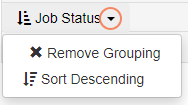Manipulating Grid Data
You can update the inquiry grid in a variety of ways, described below. If your inquiry includes multiple levels of data, all of the actions below can be performed on the main grid or on any of your sub-grids.
Sorting Data
To sort inquiry data:
- Click on a column header to sort by that field.
Click again to switch between ascending and descending sequence.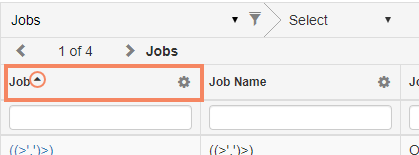
Resequencing Columns
To resequence columns:
- Simply click and drag the column header to the desired position.
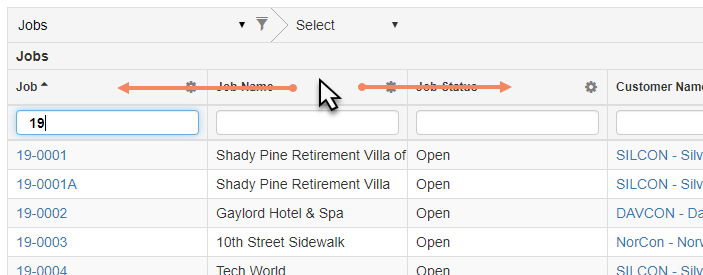
Column Settings
Click Settings next to a column name to access the column settings described below.
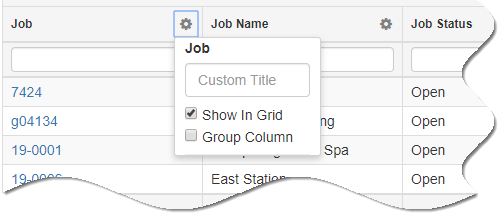
Custom Title
Enter a new title, or label, for the column heading. For example, you may enter the column header in an alternate language or change the term based on your business practices.
Show in Grid
Check to view or uncheck to hide the column.
Group Column
Check to group grid data based on the selected field.
As an alternative, you can also hide fields or customize labels using the Grid Settings window. Refer to Using the Grid Settings Window.
Working with Column Groupings
Understanding the two different types of inquiry groupings
Grouping by a main data entity at the top of screen as described in Selecting Inquiry Content:
- Creates expandable groups based on the selected data entity.
- Creates a sub-grid with its own separate header and columns.
Grouping by a column heading as described above:
- Creates expandable groups based on the selected field.
- Does NOT create a sub-grid with its own separate header and columns.
Additional Grouping Options
After a grouping has been applied, click the Group heading to:
- Remove the grouping.
- Sort data based on the grouped field