Creating a Load
You can create loads using using either of the following two methods, described in the sections that follow:
See also: Load Building Screen Overview
To create a load:
- Set up the desired grid and calendar options as described in Working with the Scheduling Screen.
- Select Load Building from the Scheduling pull-down.
- Select the fabricating location and desired ship date.
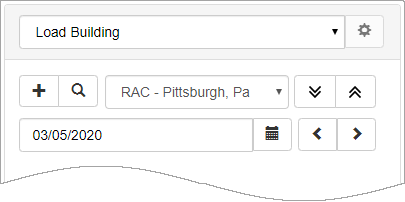
- Click New Load
 .
. - The Load Screen displays.
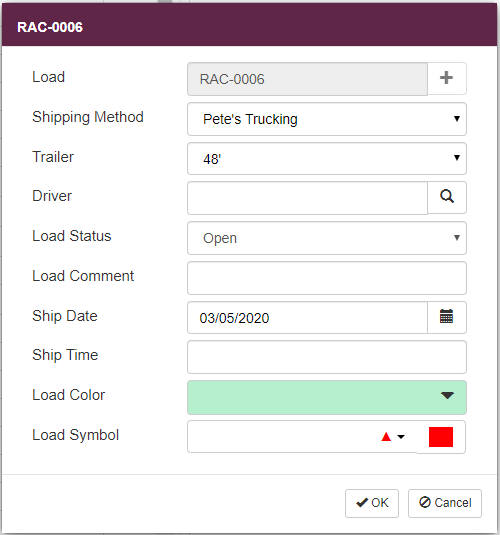
- In the Load field, click Add
 to assign a new load identifier or type a unique identifier for the load.
to assign a new load identifier or type a unique identifier for the load. - Use the remaining fields to set up basic load information.
Note: For a complete overview and field descriptions, refer to Load Building Screen Overview.
- Click OK
 to save the load and clear the screen; you can then create another new load if desired.
to save the load and clear the screen; you can then create another new load if desired. - Add material to your load(s) as described in .
Optional Method: Select Orders or Items First
An alternative to creating a load, then adding orders or items, is to select your orders or items first, then create a new load. You are prompted to add the selected material to the load. For complete instructions, refer to Assigning Bar Lists to a Load.
