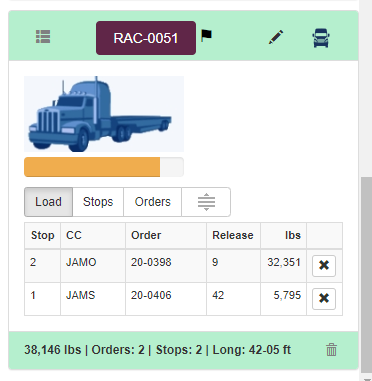Select Material > Create a Load
In this method, you:
- Select orders or individual items in the Scheduling grid.
- Create a load that is automatically populated with the selected items.
To create a load:
- Set up the desired grid and calendar options as described in Working with the Scheduling Screen.
- Select Load Building from the Scheduling pull-down.
- Select the fabricating location and desired ship date.
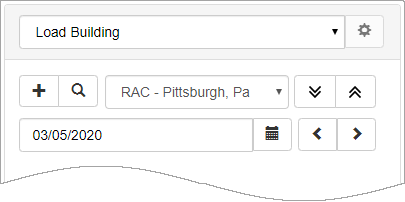
- In the Scheduling grid:
- Click to select one or more orders.
or - Expand an order and click to select one or more tags.
- In the Load Building pane, select New Load
 .
.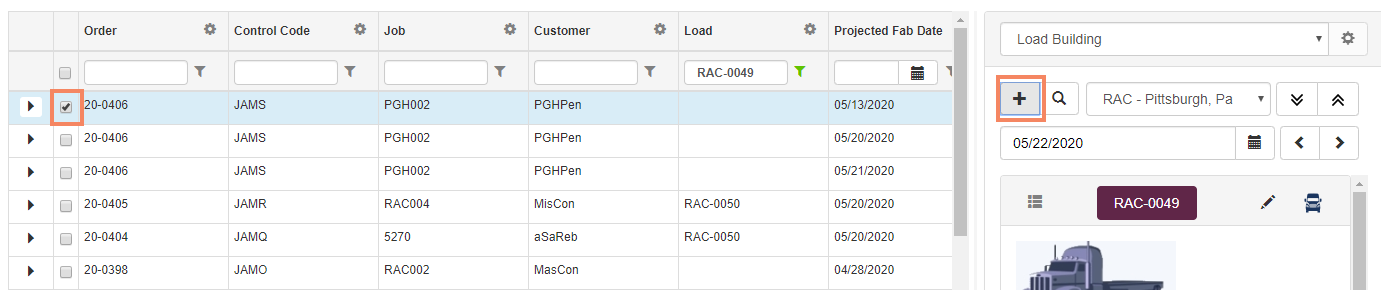
- The Load Screen displays.
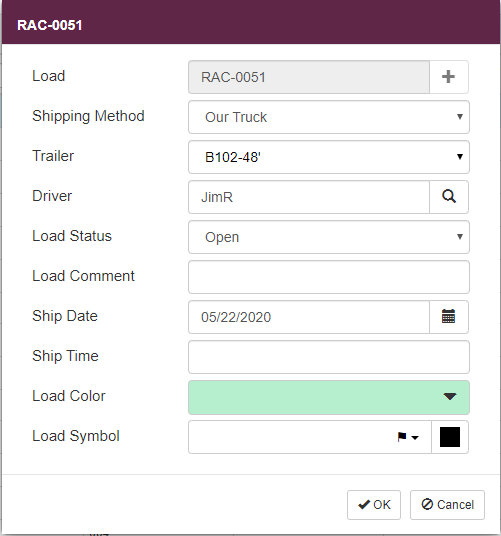
- In the Load field, click Add
 to assign a new load identifier or type a unique identifier for the load.
to assign a new load identifier or type a unique identifier for the load. - Use the remaining fields to set up basic load information.
Note: For a complete overview and field descriptions, refer to Load Building Screen Overview.
- The Orders grid is automatically populated based on the order (or items) that you selected.
- You can add additional material to the load by selecting orders or items in the grid, then clicking the Load number. Refer to Create a Load > Add Material.
- The system automatically builds delivery stops for you. Refer to Working with Delivery Stops.