Customizing Line Entry
Use the Customize Line Entry window to:
- Specify whether fields display:
- in the Entry grid
- in the Right panel
- in the Favorites area of the right panel
- Specify whether the cursor stops in a field or skips over it
- Specify whether each field:
- Auto duplicates - automatically displays the same value as the previous entry in the same field
- Auto increments - automatically assigns the next number compared to the previous entry in the same field
- Set up the field sequence of the Entry grid
- Specify how elements display by default
- Set up various screen options, such as auto-saving and display options
When you customize your line entry, you can save the customizations as a "setting" with a name, then re-use your setting at any point in the future.
Overview
When you open the Line Entry screen in Order Entry, your current setting displays at the top of the screen, and your field display is customized based on the selected setting.
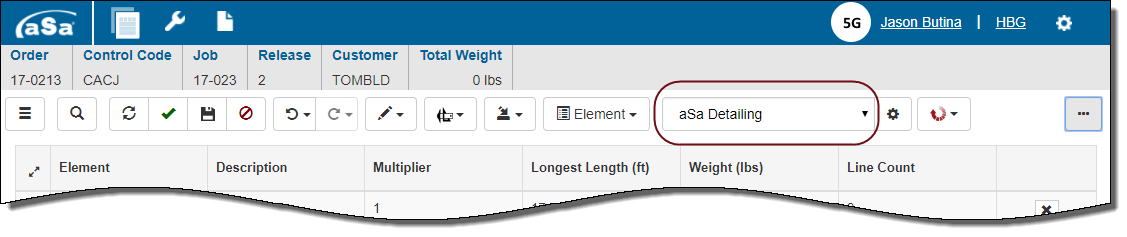
To customize line entry and screen settings:
- Click Settings then Open.
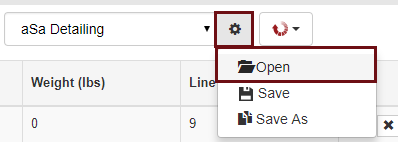
The Customize Line Entry screen displays. - Use the Setting dropdown at the top of the screen to select the setting that you want to customize.
- Use the Customize Line Entry screen to customize field order and related settings as described in the sections that follow. Refer to Customize Line Entry Window.
- If desired, customize the right menu pane as described in Customizing the Right Menu Pane.
- Click Finish
 to save your changes to the current setting and close the window.
to save your changes to the current setting and close the window.
or
Click Save As to create a new setting from your changes.
Notes:
- You cannot change the standard default settings provided by aSa; you can customize them and use Save As to create new settings.
- For additional information about saving and deleting customization settings, refer to Working with Line Entry Customization Settings.
HINT: As an alternative to using the Customize Line Entry window, you can also:
- quickly customize individual columns in the Entry grid. Refer to Customizing Entry Grid Columns.
- customize line entry from Tools > Order Entry Settings. Refer to Order Entry Settings.
In this section:
